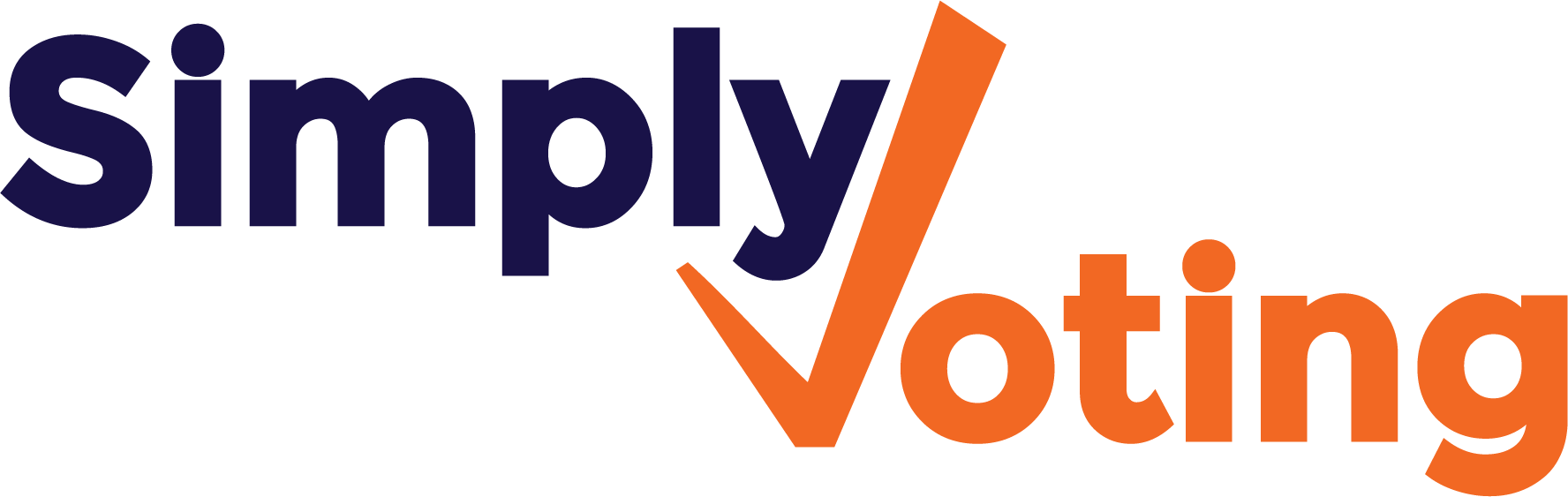- Print
- DarkLight
Additions, Deletions, and Editing Electors after Finalization
- Print
- DarkLight
From time to time, the list of eligible electors for any given election may need to be updated. New electors may have recently joined the organization, or perhaps were mistakenly left off the original list, or perhaps the original list has electors who are no longer eligible to vote and are in need of removal, or perhaps there are simply inaccuracies when it comes to elector data.
To address these situations, election organizers have the ability to make a few adjustments after Finalization of an election. These include:
- Adding electors manually one by one.
- Deleting electors manually as long as they have not yet voted.
- Editing elector information, such as updating email addresses or names.
If you need to import a larger number of electors, please contact support.
Adding Electors
Navigate to the Electors section. To add an elector, click on the New Elector button.
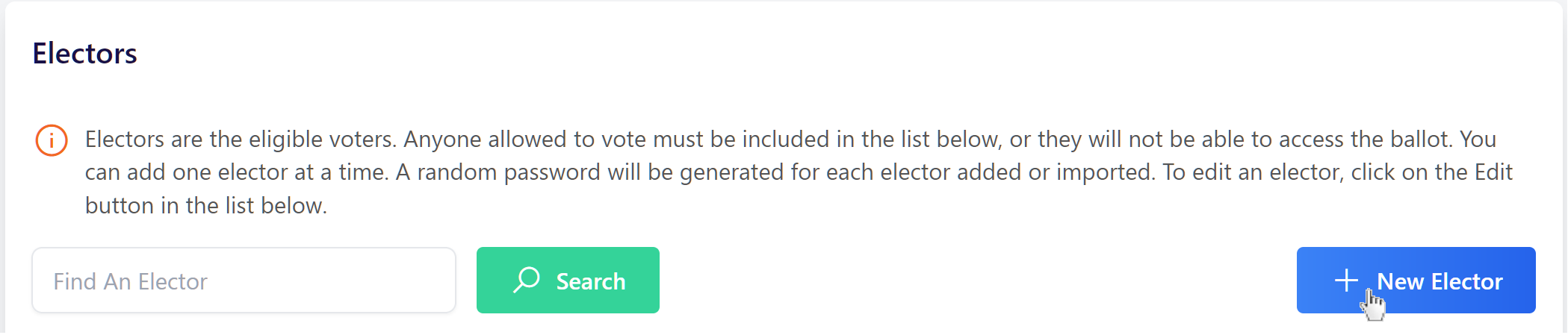
In the pop-up window that appears, simply fill out the elector’s information and click the Add button.
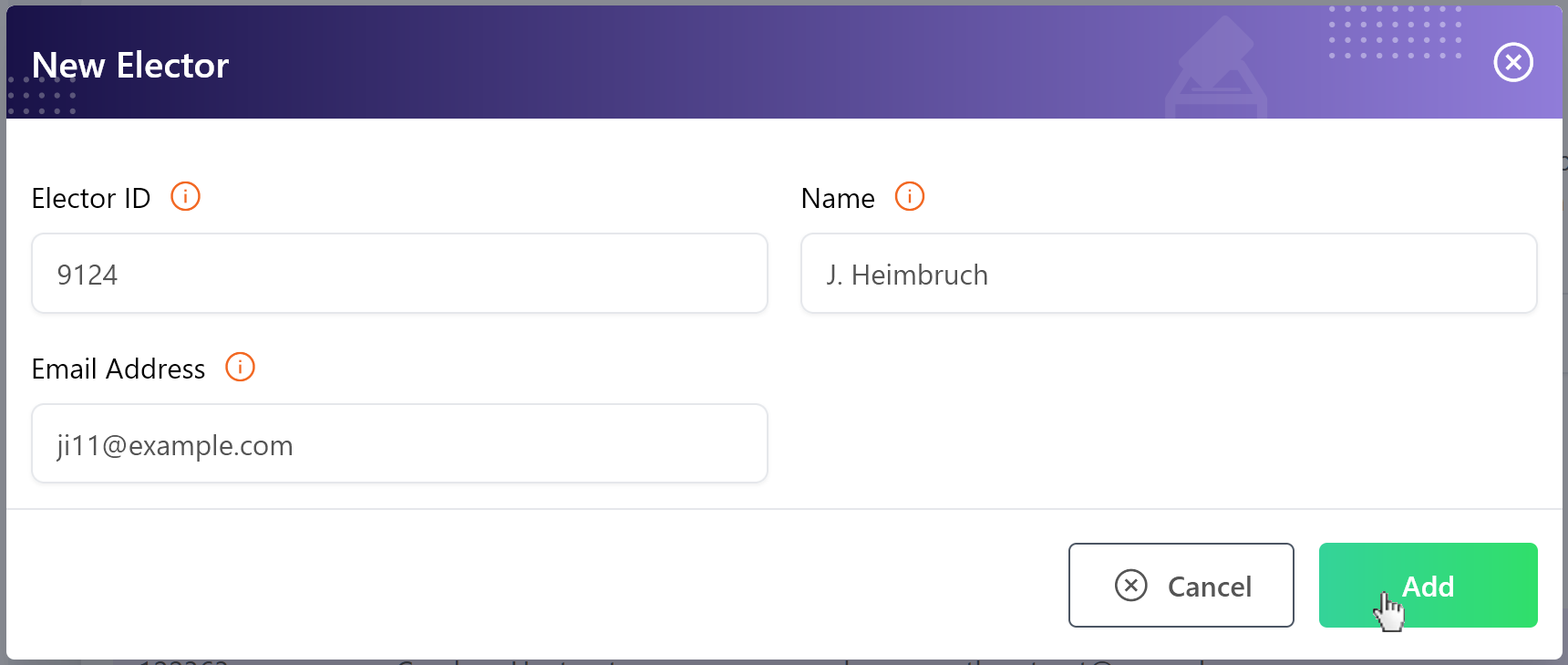
Once the elector has been added, a green Success Message will appear.

New elector additions do not trigger any email blast automatically. Users must either send or schedule a specific electors email blast for the new elector(s), or if you already plan to send or already have scheduled a reminder email blast for electors who have not yet voted, any new additions will receive their information through the reminder email blast.
Deleting Electors
To delete electors, in the Electors section simply locate elector you wish to delete either using the Find An Elector search field or by manually searching the Elector List.
Once the elector to be deleted has been located, if the elector has not yet voted click on the Delete button in the Action column.
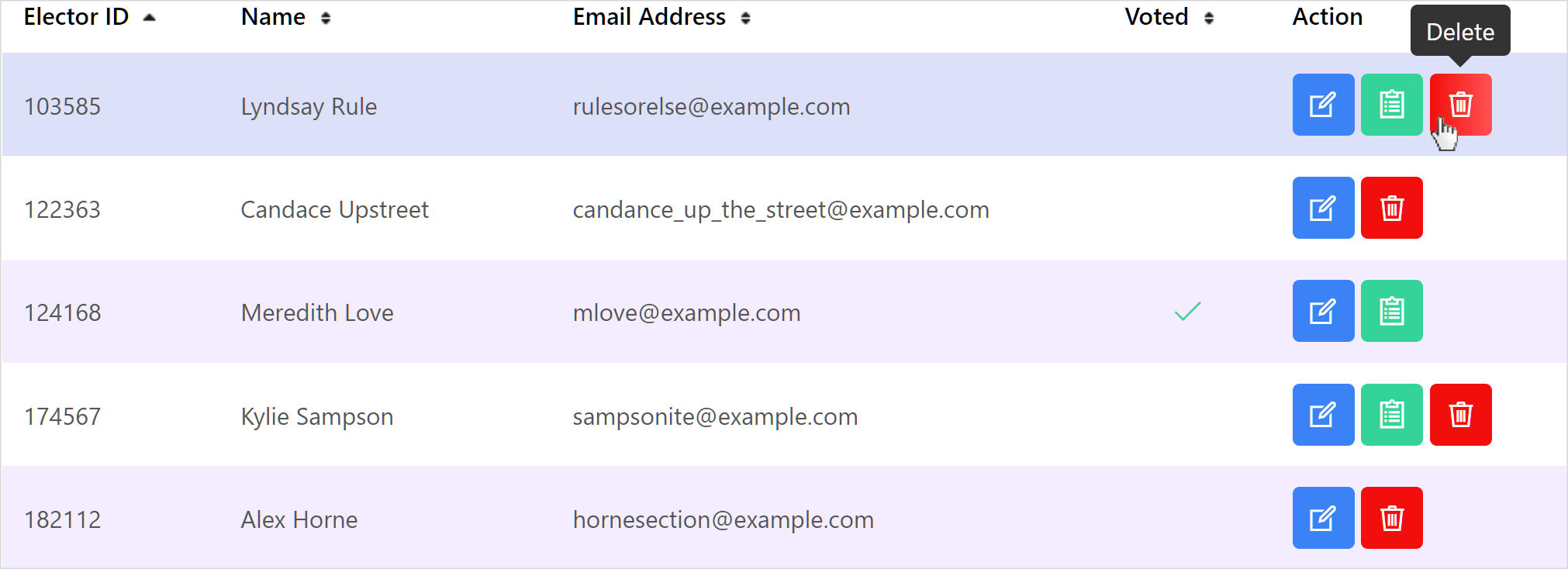
A Confirmation Box will pop-up asking if you are sure you want to perform this action.
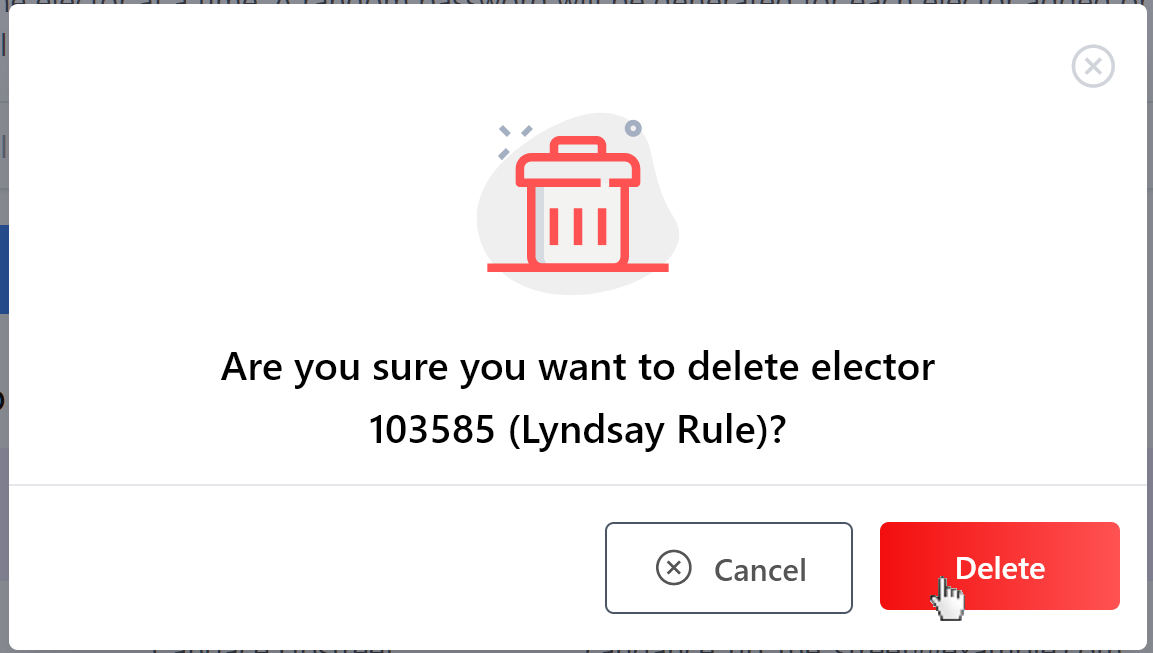
Once the elector has been deleted, a green Success Message will appear.

Editing Electors
To edit electors, in the Electors section simply locate elector you wish to edit either using the Find An Elector search field or by manually searching the Elector List.
Once the elector to be edited is located, click on the Edit Elector button in the Action column.
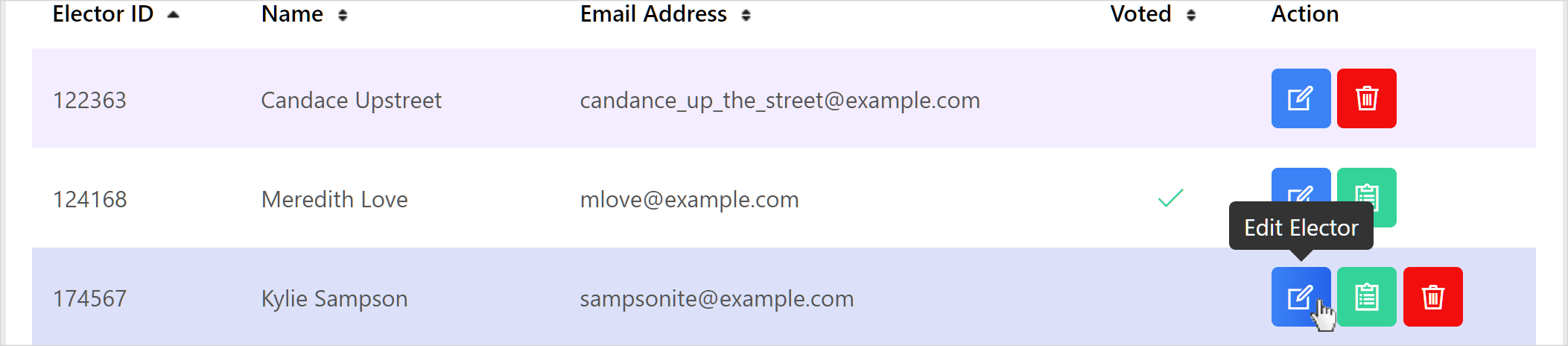
Update the elector’s information as necessary. Once Saved, a green Success Message will appear.