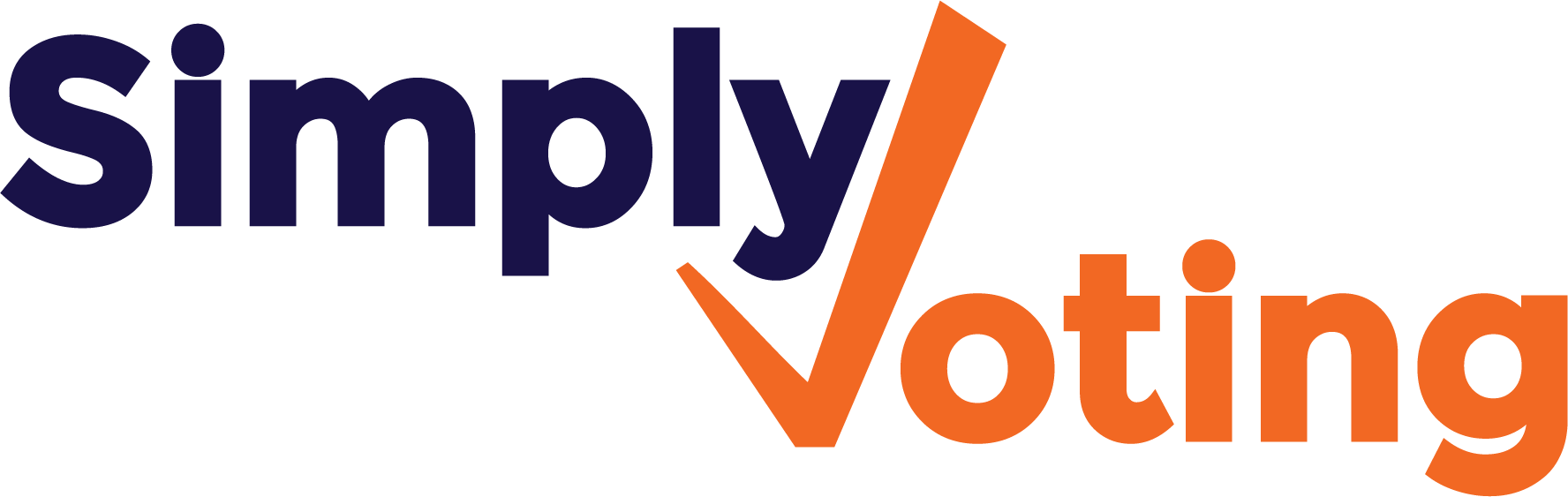- Print
- DarkLight
Finalizing the Election
- Print
- DarkLight
Once you have completed your election review and customizing the Voting Website, navigate to the Finalize section to complete a final check.
You cannot Finalize your election until you pass all the final checks on the Election Checklist. If an action is required, you will see items you need to address. A common mistake is not using a future Start Date and Start Time or not casting a vote on the proof ballot.
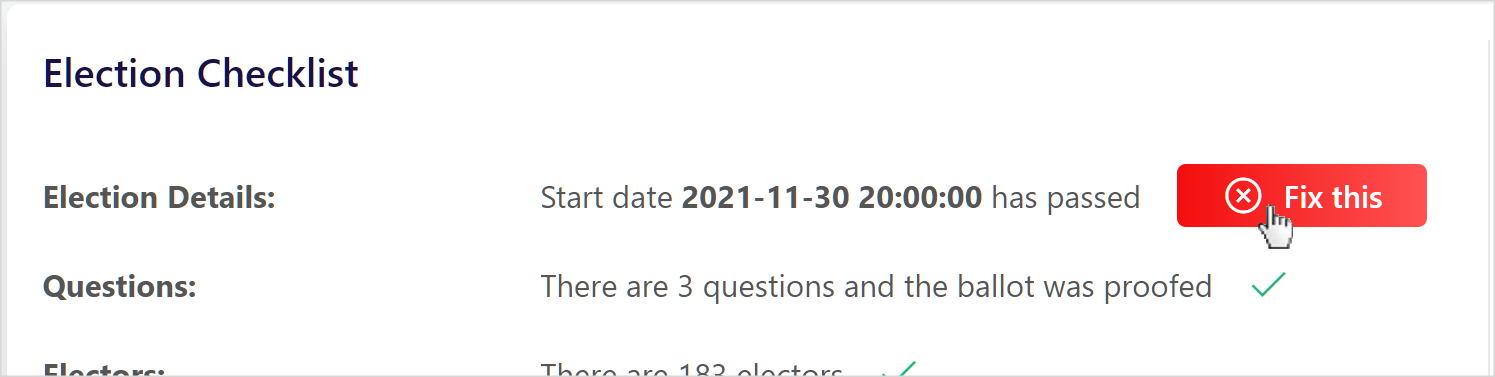
Once the Election Checklist is complete, proceed to the Checkout and complete your purchase. If you have previously purchased any Single Election credits that are applicable, such credits may be used for finalization, and if you have a current Annual Plan that is applicable, it can be used for finalization too. If you expect to run multiple voting events but do not have an Annual Plan, please contact support to learn more.
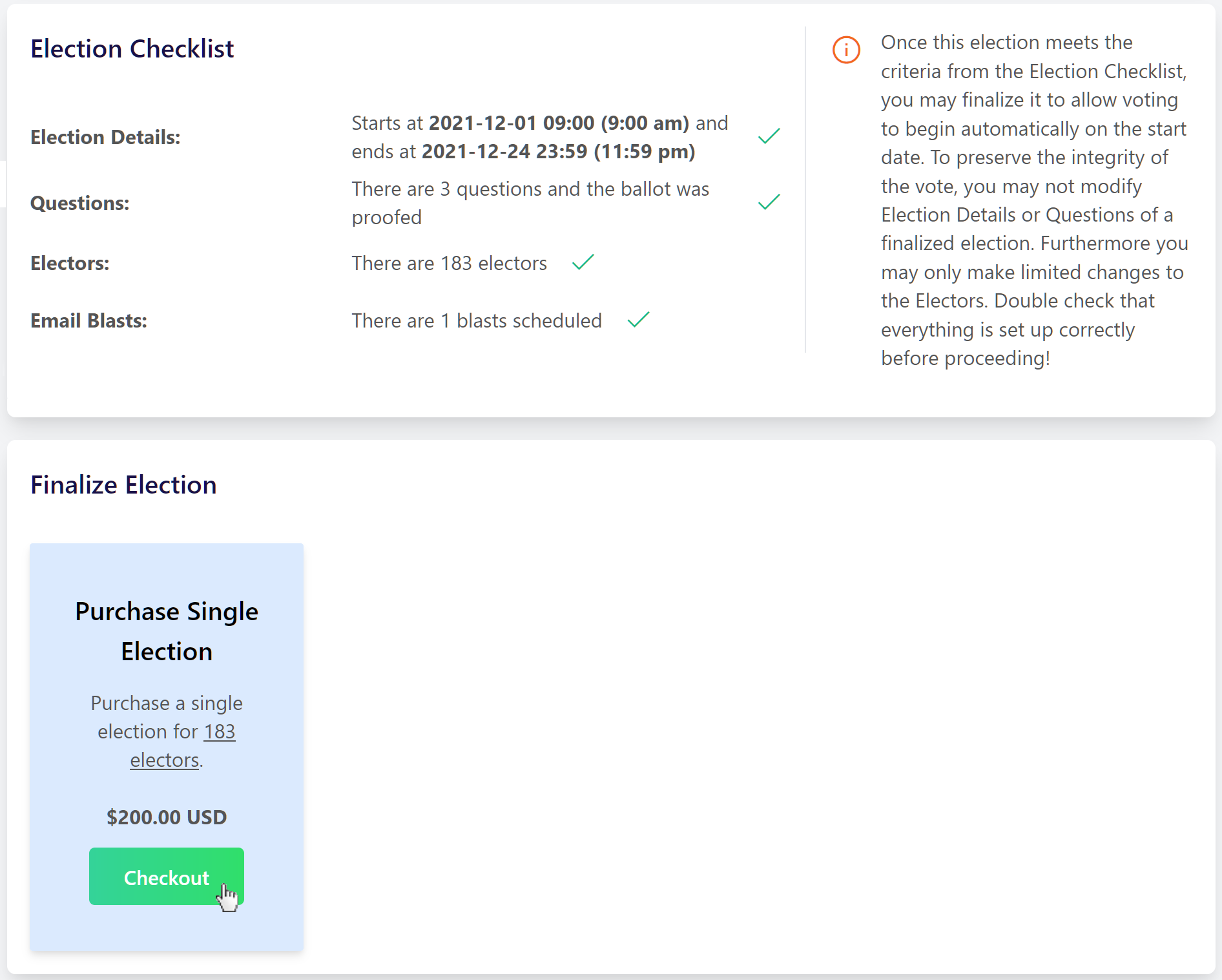
A green Success Message will appear once your election has been Finalized.
Once Finalized, your Election’s Status will change from Draft to Waiting and your election will begin and end automatically at the dates and times you specified earlier.
Once an election is Finalized, users cannot edit or change the ballot to protect the election’s integrity.
If you find a mistake or need to alter the ballot after it has been finalized, and no votes have been cast yet, you may un-finalize it from the Finalize page by clicking the Un-Finalize button.
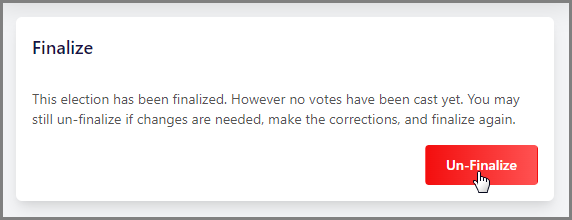
If votes have already been cast and you need to make an important change, please contact support.
For more information about making changes to your ballot after finalizing, see Can I make changes to an already finalized or active election?