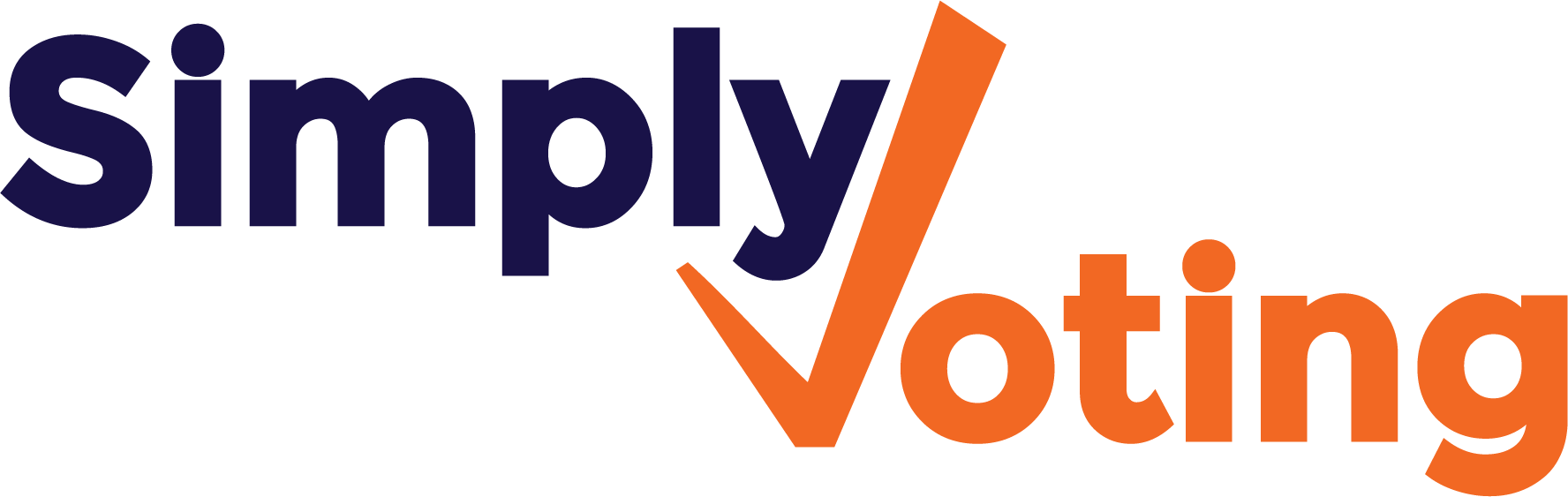- Print
- DarkLight
Managing Electors with Weighted Voting
- Print
- DarkLight
After you’ve created your Election, in the Electors section you can start adding eligible electors either manually one by one, or you can import electors in full by setting up and formatting a .CSV file with your elector data in it.
When weighted voting is enabled, you may specify a vote weight for each elector.
Allowable Vote Weight Range
The allowable range from which you may specify an elector's vote weight is from .000001 to 99999999.999999.
Invalid vote weights include values that:
- have the value of 0 (zero)
- have no value specified (blank)
- are beyond the allowable bounds, before or after rounding (e.g. .00000009 -- two more decimal places than allowed; .0000004 -- rounded down to zero)
- include non-numeric characters (e.g. 104a or 104! -- including an alpha or symbol character)
By default the Voting System will attempt to round decimal values outside of the bounds of .000001, if this minimum value can be achieved.
For example, a vote weight specified as .0000006 (one more decimal place than allowed), will be rounded up to .000001 using normal rounding rules. If normal rounding rules would cause the value to return .000000, then this is determined to be an invalid vote weight and the individual elector record is either ignored upon elector import or simply cannot be manually added or edited and saved to this value.Additionally, values that exceed 99999999.999999, such as 123456789, are automatically set to this maximum allowed value.
Finally, if during .CSV import you omit and do not map any column to vote weights, the Voting System will automatically set each elector's weight to a default value of 1.
.CSV File Formatting
With a properly formatted .CSV file, using a common spreadsheet software, each column corresponds to a category of elector data, and each row corresponds to a unique, individual elector. The order of data in the file is not important. Additional columns may be needed if you have opted for other Premium Features, and other columns may also be ignored for import into the Voting System.
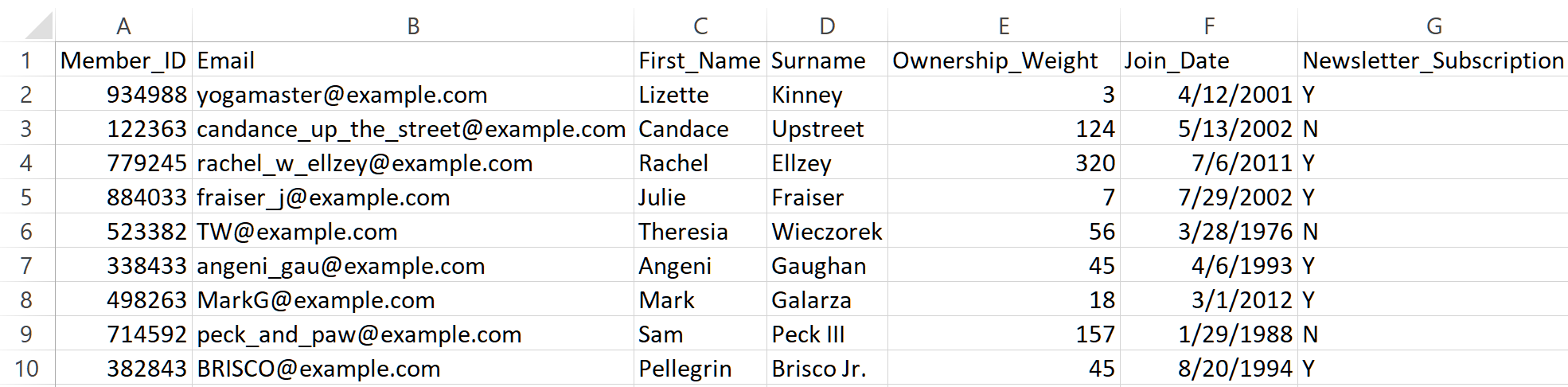
In the above example, each elector has a column of data (e.g. "Ownership Weight" ) corresponding to their vote weight.
Importing an Elector .CSV File
Once you are ready to import your elector data into the election, navigate to the Electors section and click on the Import Electors button.
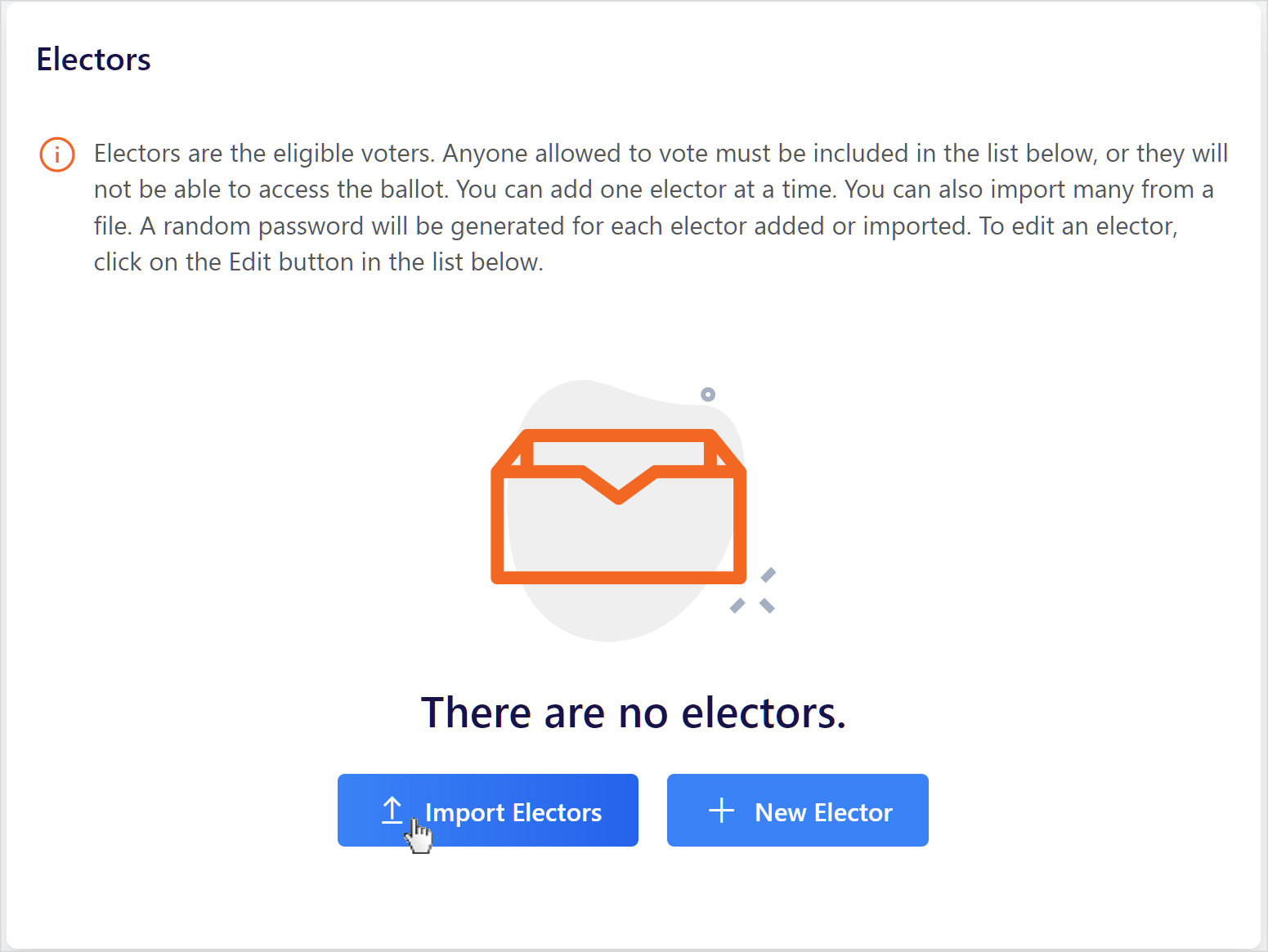
In the pop-up window that appears, browse and locate the desired .CSV file. If your first row contains column headers, leave the relevant box checkmarked. Click the Import button to begin the process.
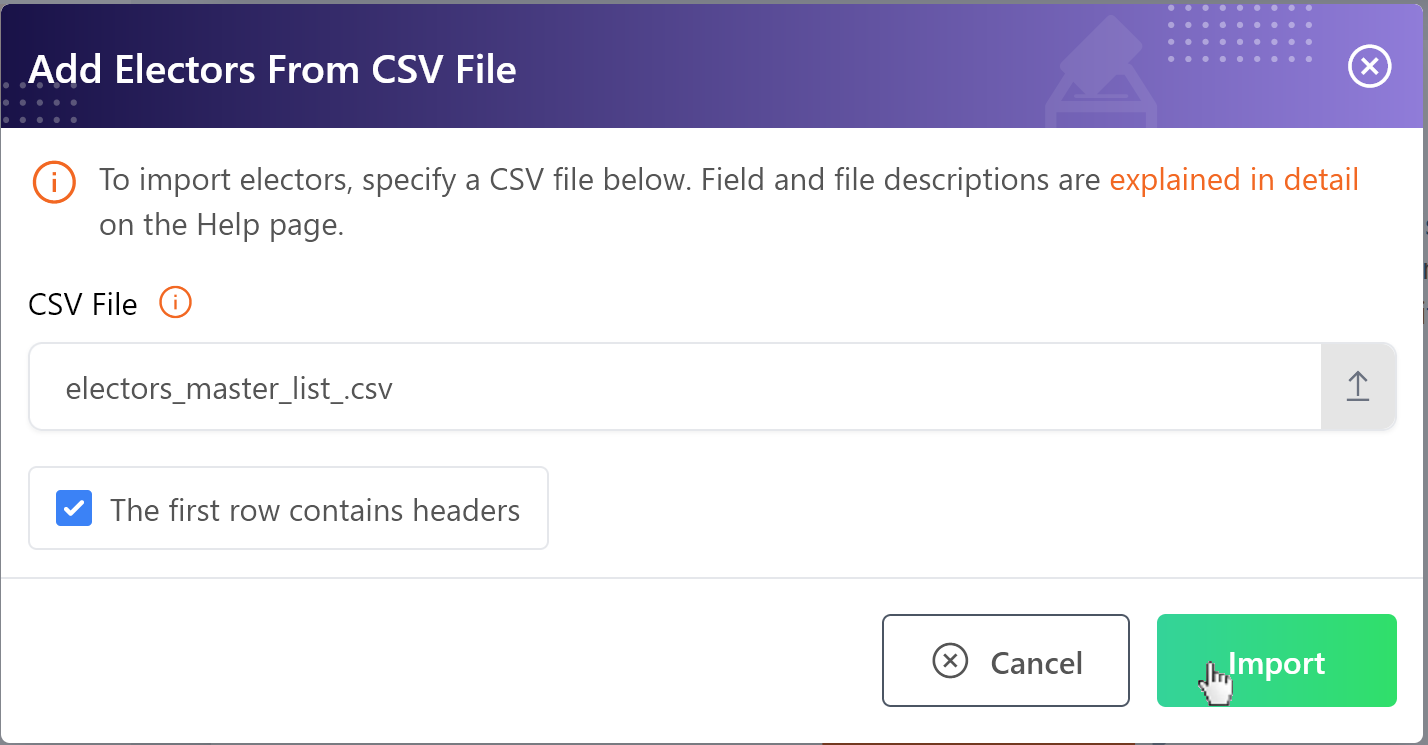
Once you've started working with your .CSV file, the Voting System's importer will display the first few rows of your file for review. Now you must "map" the elector data in your file, to the available Voting System fields by using the dropdowns at the bottom of the pop-up window.
Map the corresponding data in your file as necessary, and ignore any irrelevant data not necessary for import. When ready, click the Import button to continue with the importing process.
If you receive an "Invalid .CSV file" pop-up, you may have attempted to import a spreadsheet in a different file format, which is prohibited.
A sample mapping might look like the example below.
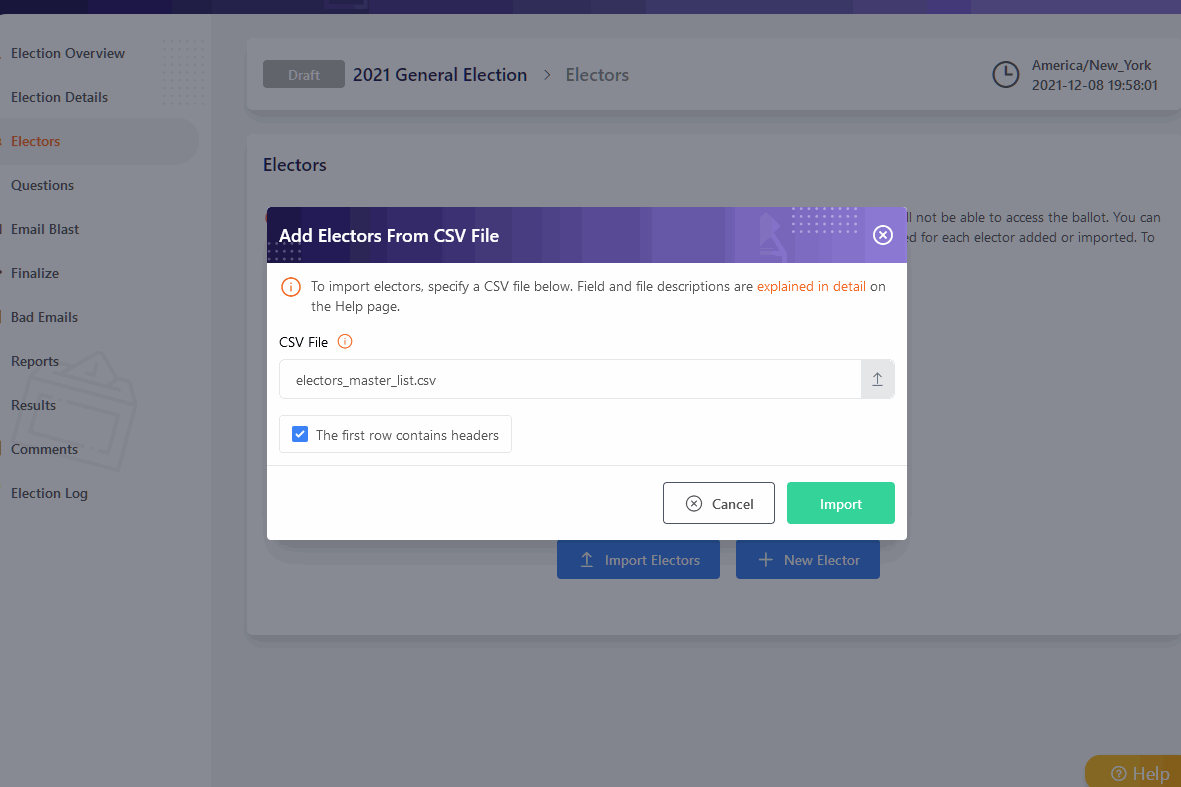
Upon import completion, a green Success Message will appear with statistics regarding the recent import. If any issues are found, they will be displayed in the message.
If you anticipate needing to add, delete, or update electors en masse during an election’s voting period, please contact support to discuss unlocking additional import operations.