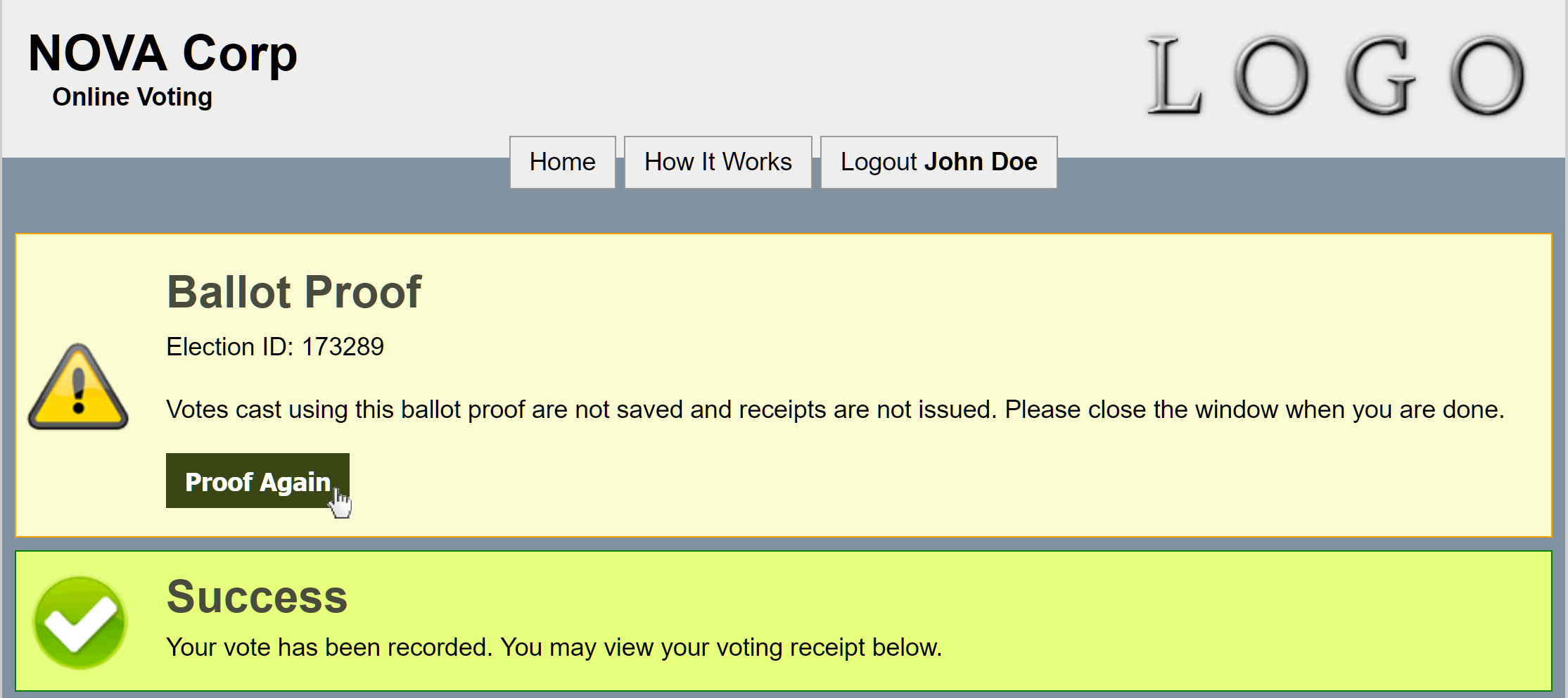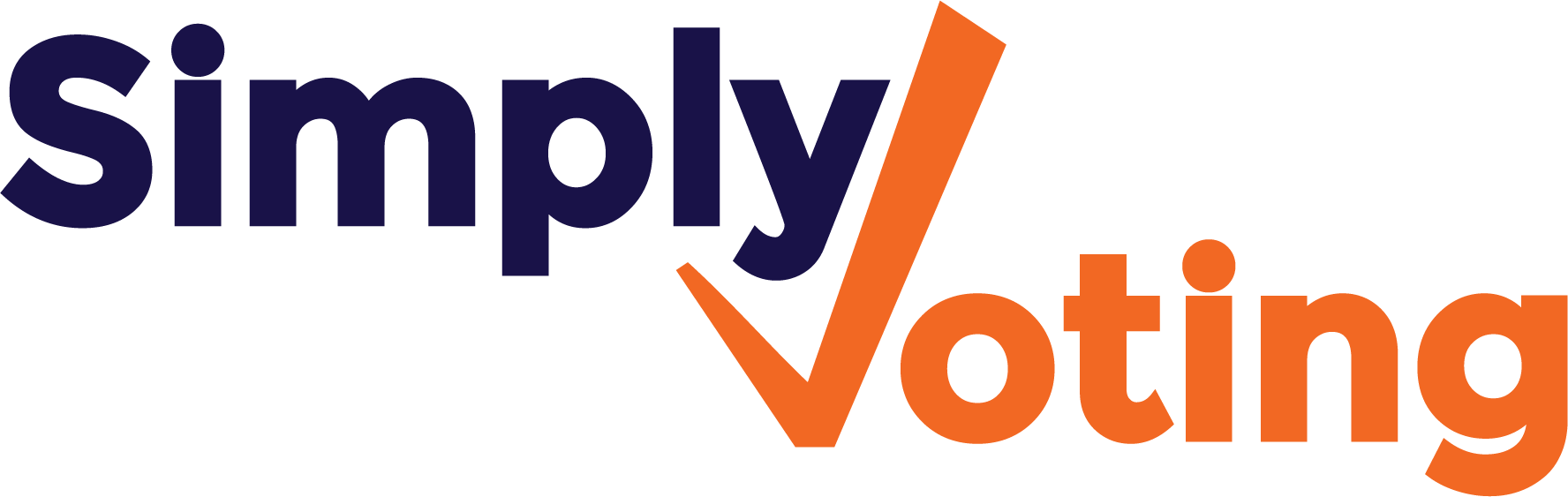- Print
- DarkLight
Proofing the Election
- Print
- DarkLight
Once you have finished managing your entire set of question Options, navigate back to the Questions section and review your election by clicking on the Proof the Ballot button.
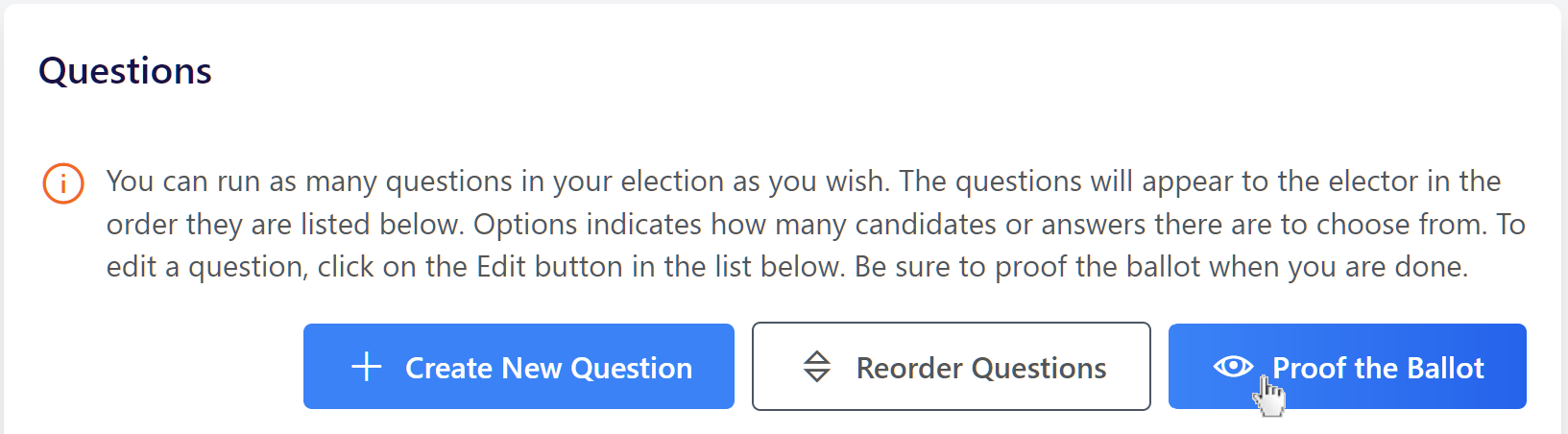
Proofing will give you a sense of how an election will look and how electors can interact with it from your Voting Website. Additionally, you must cast at least one proof vote in order to later Finalize the election.
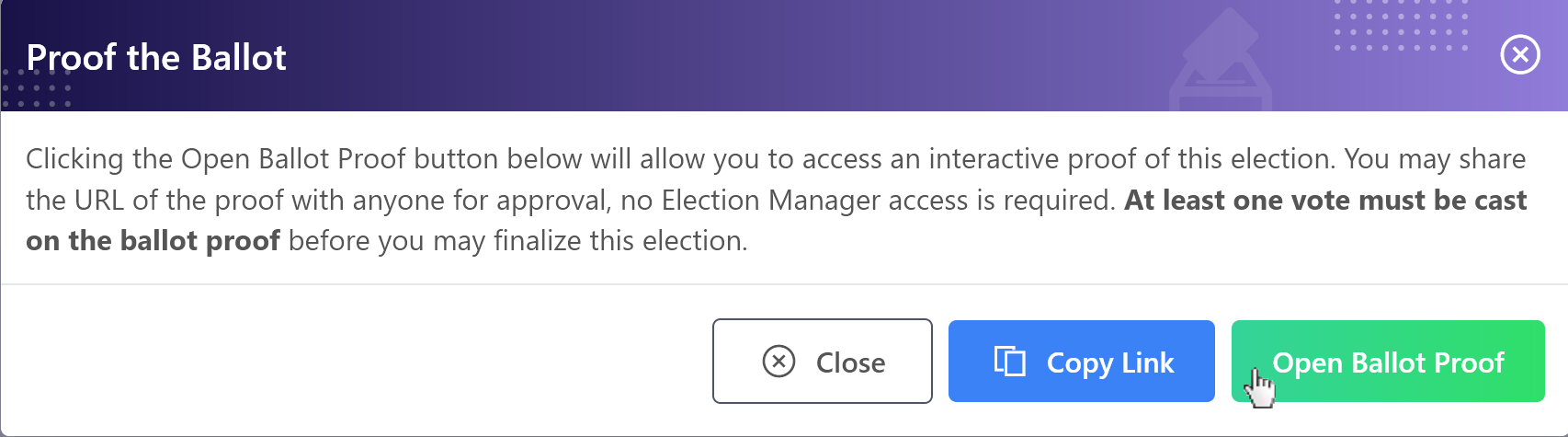
Click the Copy Link button to copy the unique proof link for your election. You may share this proof link with other associates or colleagues via email. These other evaluators can access the Ballot Proof without having to access the Election Manager.
Click the Open Ballot Proof button to navigate to the unique Ballot Proof for the election. Complete the ballot as a dummy elector and click the Continue button at the bottom to proceed to the Confirmation page.
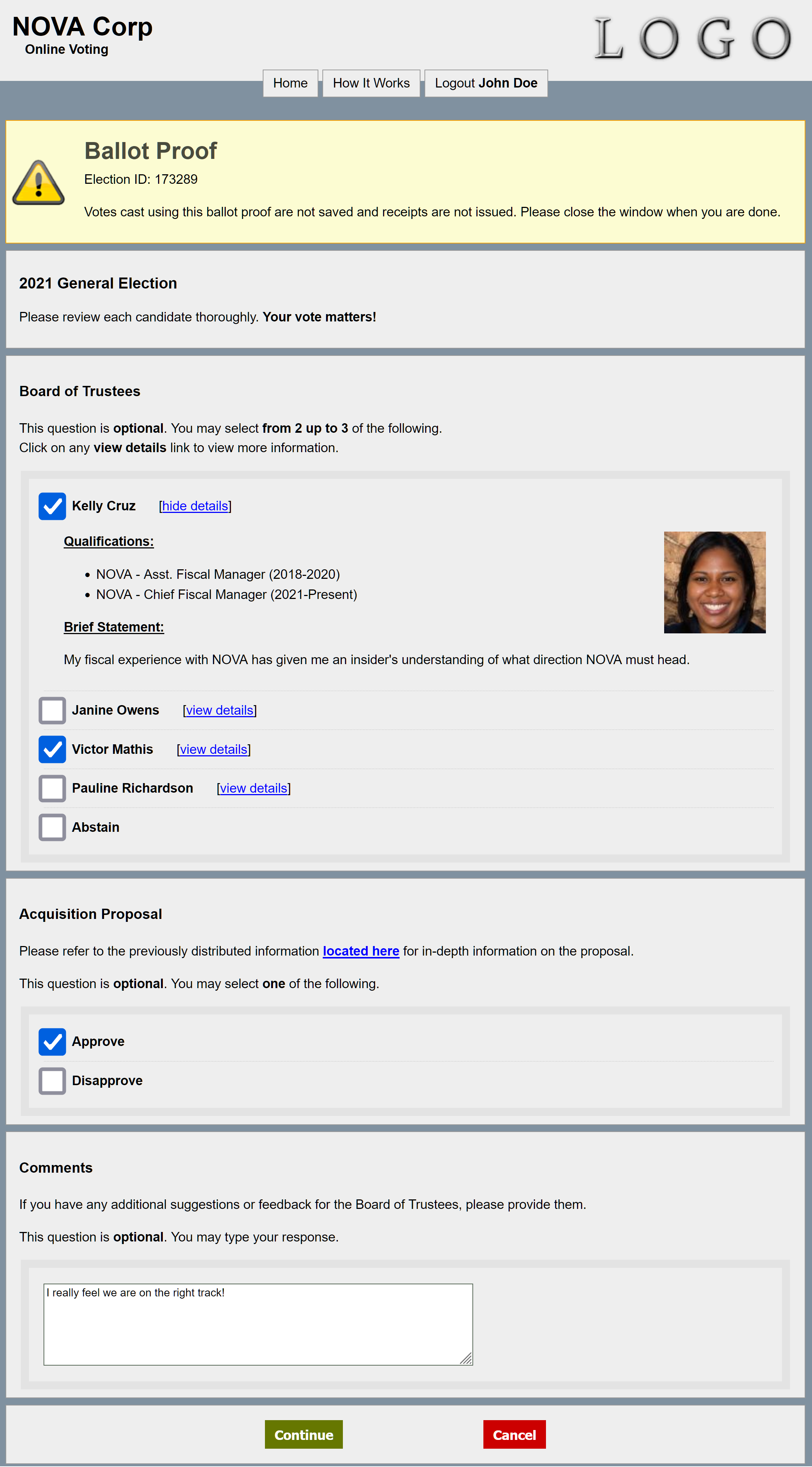
On the Confirmation page, once ready, click the Confirm button. After doing so, a green Success Message will appear, and the option to Proof Again will be available. When proofing is finished, simply close the browser's tab or window.