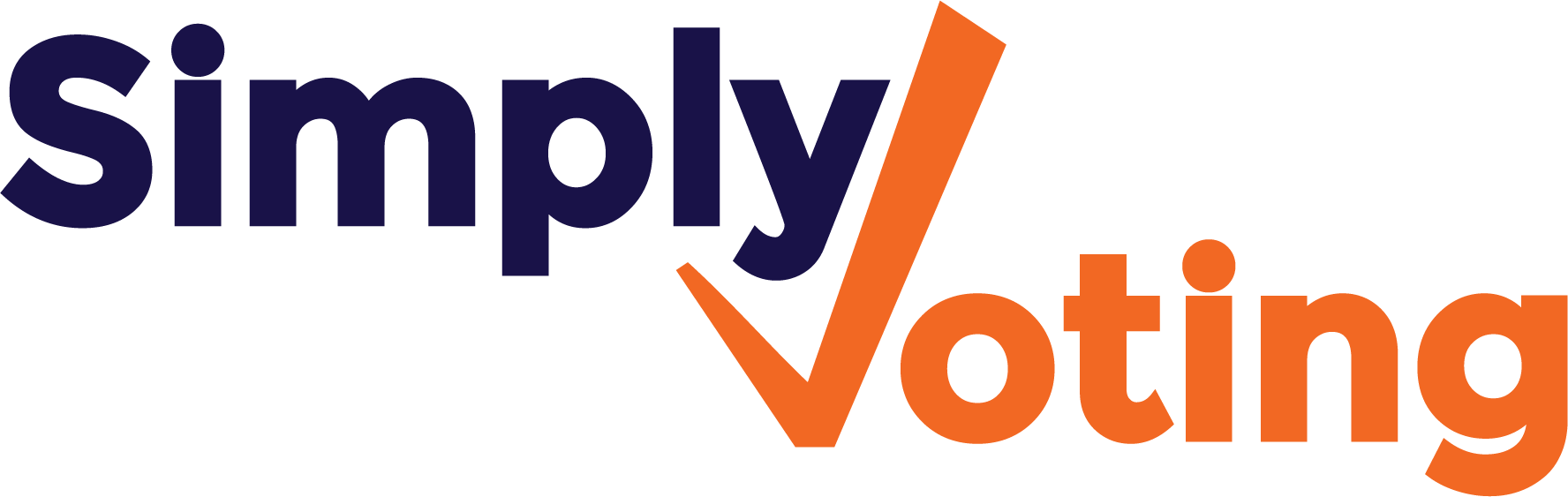- Print
- DarkLight
Validated Preferential Write-Ins
- Print
- DarkLight
This article is intended as a supplement to Election Manager Guide. Please refer to the guide for information not referenced within this article.
Simply Voting’s standard configuration allows election organizers to choose between Plurality and Preferential counting methods on a per-question basis. Write-Ins are normally only permitted with Plurality type questions.
Alternatively, with this setting applied to your account we activate the option to allow for Validated Write-Ins with Instant Runoff or Borda Count counting methods.
NB: Write-ins in this case are validated against a defined list of options. Free write-ins are not supported.
Managing Questions
After creating a question click on the Edit button to manage the question’s details in the normal fashion.
After choosing the Preferential question type, two options will be available in the Write-ins section below: No Write-ins or Validated Write-ins.

Choose your Counting Method (Borda Count or Single Transferable Vote / Alternative Voting / Instant Runoff) and specify the Number of Winners as usual. Defining how many options voters can rank in the next step will determine how many write-in fields will appear on your ballot.
Voters Rank…
For Preferential questions you must specify how Voters Rank, which defines how many options must be ranked for a vote to be accepted. With the write-ins add-on this will also define how many write-in fields are displayed on the ballot for voters.
With this feature, Options which you add during setup are now defined as either “on-ballot” or “write-in” options. More on this will be found below under Managing Options, but a description of each ranking setting follows.

With all the examples included below we’ll assume there are 5 on-ballot options defined for illustrative purposes. Voters can select any combination of on-ballot and write-in options to satisfy the selection requirements.
All options
The ballot will contain the same number of write-in fields as there are on-ballot options. Voters rank the number of options equal to the number of on-ballot options.
Ex: 5 on-ballot options = 5 write-in options possible, with a minimum and maximum ranking of 5.
Any number of options
The ballot will contain the same number of write-in fields as there are on-ballot options. Voters can rank as many as they like.
Ex: 5 on-ballot options = 5 write-in options displayed, with a minimum ranking of 1 and maximum ranking of 10.
At least
The ballot will contain the same number of write-in options as the value indicated. Voters rank a minimum number of options equal to the value indicated and a maximum of all displayed.
Ex: Rank At least X, where X = 3. 5 on-ballot options, 3 write-in options displayed, with a minimum ranking of 3 and a maximum ranking of 8.
Up to
The ballot will contain the same number of write-in options as the value indicated. Voters rank any number of options to a maximum equal to the value indicated of all displayed.
Ex: Rank Up to X, where X = 3. 5 on-ballot options, 3 write-in options displayed, with a minimum ranking of 1 and a maximum ranking of 3.
Exactly
The ballot will contain the same number of write-in options as the value indicated. Voters rank exactly the number of options equal to the value indicated.
Ex: Rank Exactly X, where X = 3. 5 on-ballot options, 3 write-in options displayed, with a minimum and maximum ranking of 3.
Between (X and Y)
The ballot will contain the same number of write-in options as the maximum value indicated (Y). Voters rank a minimum number of options equal to the value indicated (X) and a maximum number of options equal to the value indicated (Y).
Ex: Rank Between X and Y, where X = 3 and Y = 6. 5 on-ballot options, 6 write-in options displayed, with a minimum ranking of 3 and a maximum ranking of 6.
After completing the remaining question settings, you can move on to Managing Options.
Managing Options
Options are the candidates or options electors may select. With this feature activated, options are defined as either “on-ballot” or “write-in”.
On-ballot options are options that are listed on the ballot and will be presented to all voters as a selectable option.
Write-in options are options that are included in a pre-defined list and that can be selected via a write-in box on the ballot. These options are not displayed on the ballot.
Adding Options
Manually
On-ballot options can be added manually in the normal fashion if desired and will respect the sort order defined in the Question Details section.
NB: With this feature activated the ability to reorder options is not supported. If you are manually entering options with a Fixed sort order selected, you must add them in the desired display order.
From CSV Upload
All options can be added by importing a CSV file. Write-in options can only be added via import (although manually added options can be changed to write-in by editing.)
Your CSV file must contain 3 columns in the following order:
A. Option Name (required): The option’s name as it will appear in the voting system.
B. Option Description (optional, on-ballot only): The option’s description that will appear on the ballot, viewable by clicking on a “view details” link next to the option’s name.
C. Option Type Indicator (required): Defines the option as on-ballot or write-in. “0” = on-ballot. “1” = write-in. Any value other than an explicit 1 in the CSV field will default to 0 when importing.
NB: Importing large lists of options may cause your browser connection to time-out. If this occurs, the import may still complete after some time. You can monitor the number of options indicated on the Questions page to confirm and then verify all options are included completely by viewing the options list. Alternatively, you may split your list into multiple smaller lists with a suggested maximum of 5000 options per list.
Editing Options
Once options have been added you may choose to Edit them and with write-ins activated, the write-in indication is also editable.

Clicking to edit an option will open up the Option Details modal which will now include the option to select/de-select the option as a write-in.

Election Results
Results will be available from the Results page after voting has ended. Typically, results are displayed on the screen and there are downloadable reports available underneath.
In the case of Single Transferable Vote / Alternative Voting / Instant Runoff question types when there are more than 50 rounds of counting, only the final round of counting will be displayed on-screen and the certified results PDF will no longer be available for download.
A notation will be displayed on-screen indicating that a Summary Results CSV file can be downloaded to get the full round by round details.

If you choose to Publish your results to the voting website, likewise only the final round of counting will be included in such cases.