Proofing the Nomination Ballot
You must cast at least one proof vote in order to Finalize the nomination election.
Once you have finished managing your entire set of questions, navigate to the Questions page and review your ballot by clicking on the Proof the Ballot button.
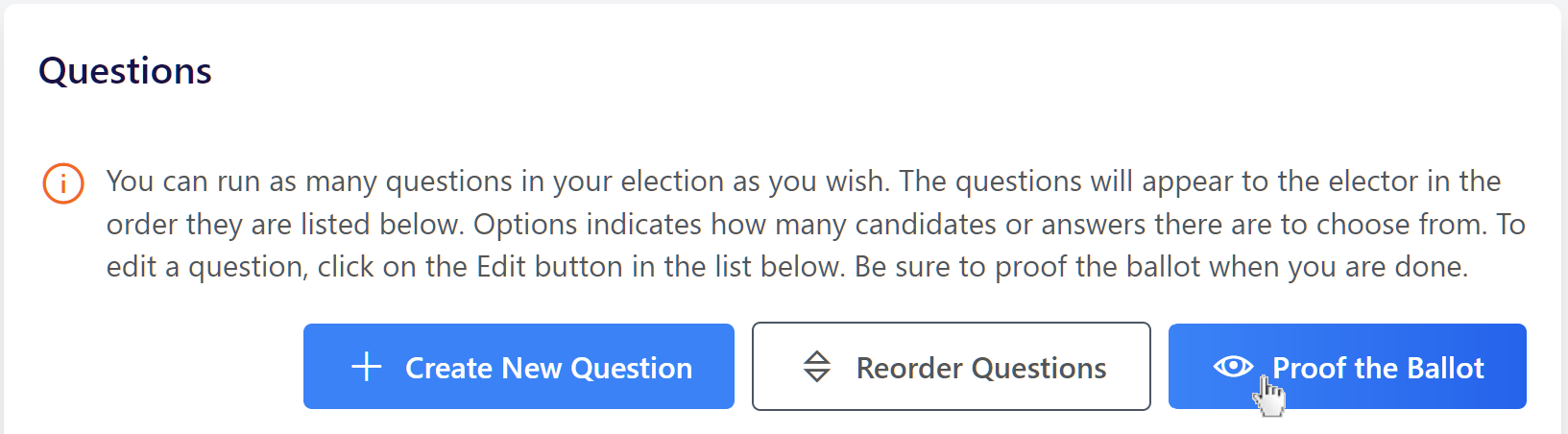
Proofing will give you a sense of how a ballot will look and how electors can interact with it from your voting website.
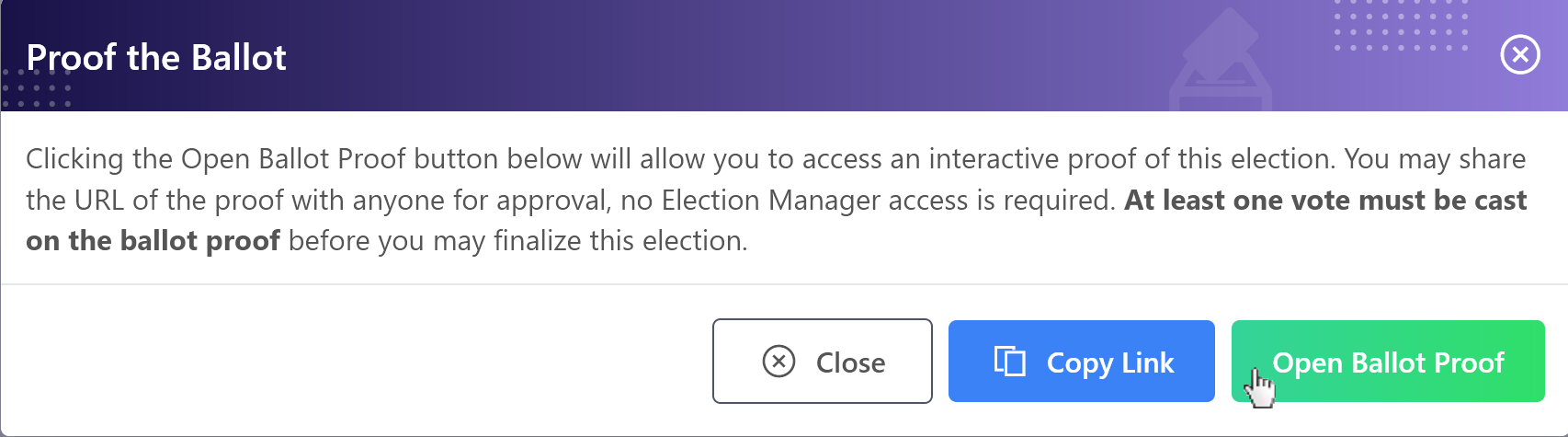
Click the Copy Link button to copy the unique proof link for your nomination election.
You may share this proof link with other associates or colleagues via email. These other evaluators can access the Ballot Proof without having to access the Election Manager.
Click the Open Ballot Proof button to navigate to the unique Ballot Proof for the nomination election.
.png)
Complete the ballot as a dummy elector and click the Continue button at the bottom to proceed to the Confirmation page.
On the Confirmation page, once ready, click the Confirm button.
After doing so, a green Success Message will appear, and the option to Proof Again will be available. When proofing is finished, simply close the browser tab or window.
Finalizing the Nomination Election
Once you have completed your review, navigate to the Finalize page to complete a final check.
You cannot Finalize your nomination election until you pass all the final checks on the Election Checklist.
If an action is required, you will see items you need to address. A common mistake is not using a future Start Date and Start Time or not casting a vote on the proof ballot.
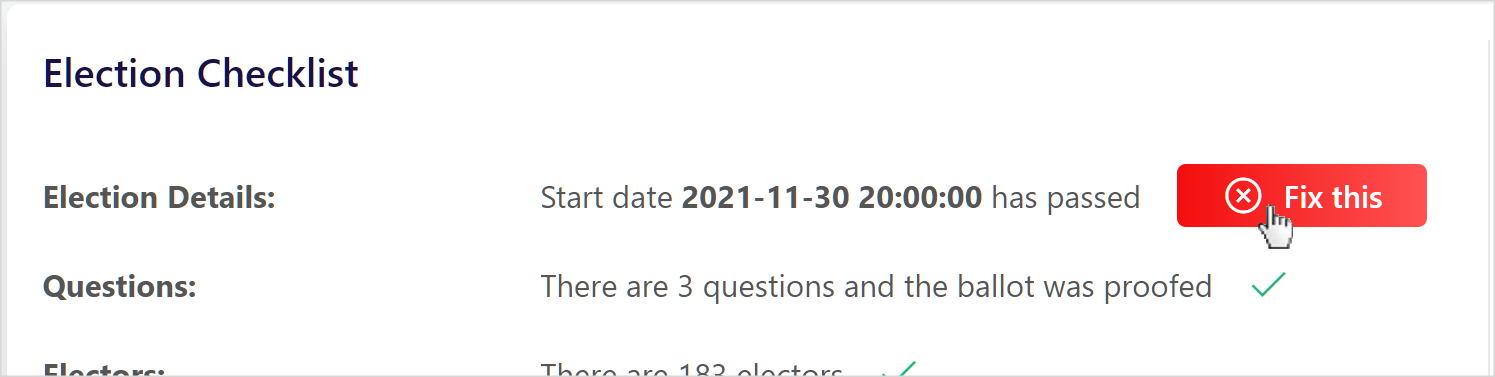
Once the Election Checklist is complete, proceed to the Checkout and complete your purchase.
If you have previously purchased any Single Election credits that are applicable, such credits may be used for finalization, and if you have a current Annual Plan that is applicable, it can be used for finalization too.
If you expect to run multiple voting events but do not have an Annual Plan, please contact support to learn more.
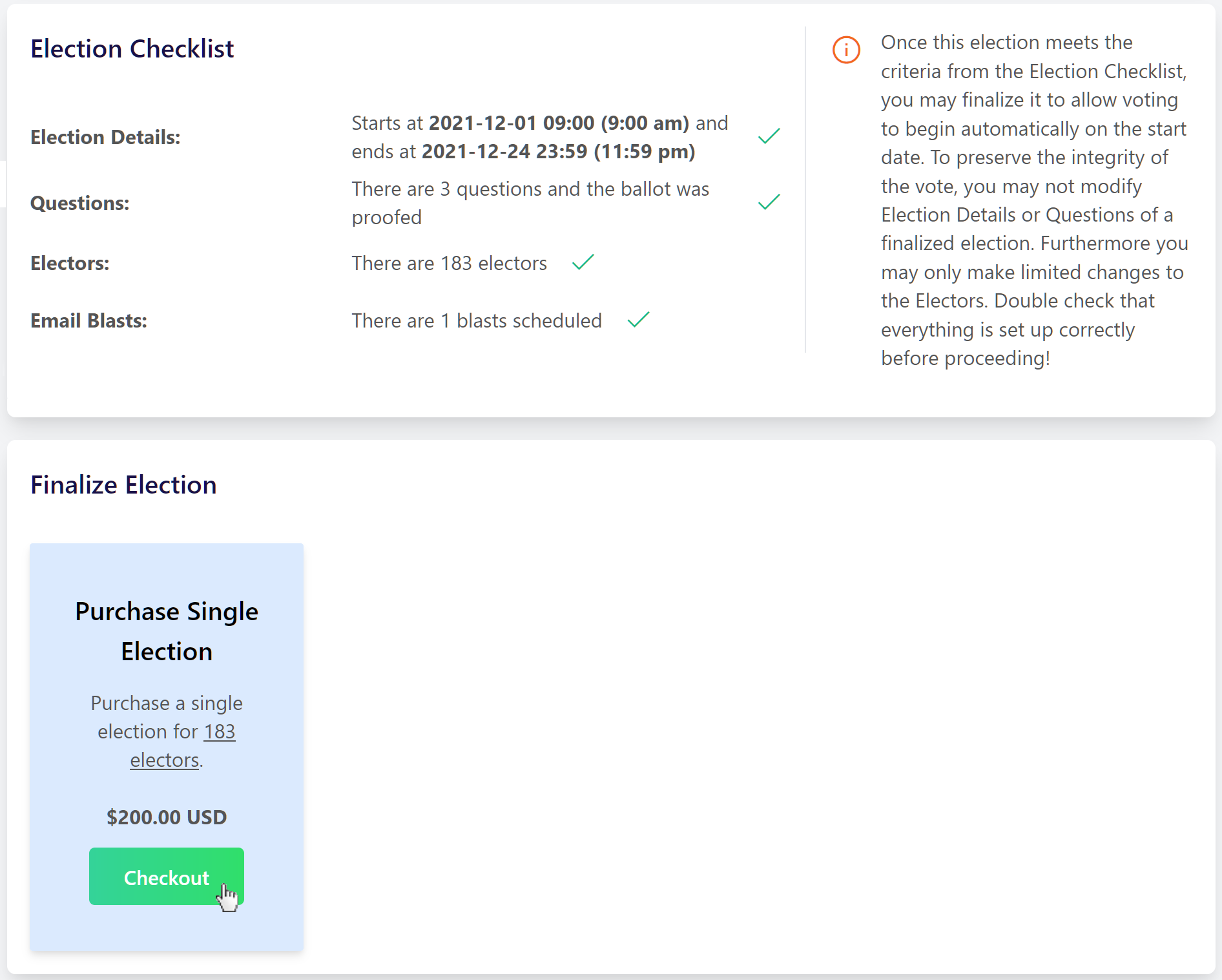
A green Success Message will appear once your nomination election has been Finalized.
Once Finalized, your nomination election’s Status will change from Draft to Waiting and will begin and end automatically at the dates and times you specified in Election Details.
Edits After Finalization
Once an election is Finalized, users cannot edit or change the ballot to protect the election’s integrity.
If you find a mistake or need to alter the ballot after it has been finalized, and no votes have been cast yet, you may un-finalize it from the Finalize page by clicking the Un-Finalize button.
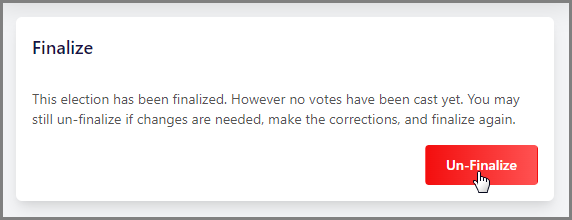
If votes have already been cast and you need to make an important change, please contact support.
For more information about making changes to your ballot after finalizing, see Can I make changes to an already finalized or active election?