In the context of a Nomination election, positions are added to the ballot in the form of Questions.
You may also add one or more Comment Boxes, as well as Info Boxes, if desired.
To add or manage questions, navigate to the Questions page from the navigation menu.
.png)
Creating a Question
In the Questions section you define the positions that are up for nomination.
On the Questions page, click the Create New Question button to start the creation process.
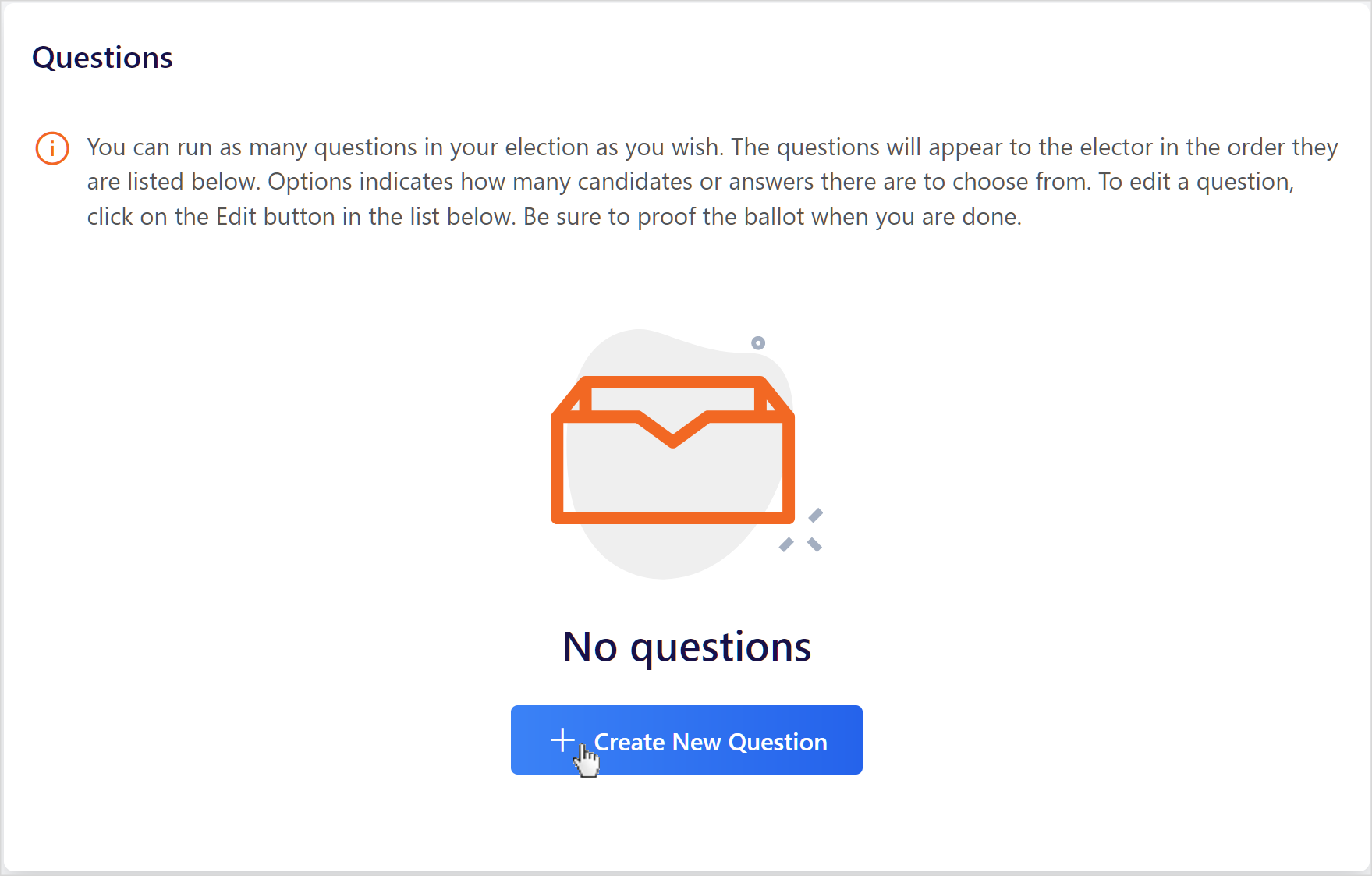
Create a Title for your first question describing the position (e.g. “Secretary Treasurer”) and then click the Create button.
.png)
After you’ve created a new question, click on the Edit button to manage the question's details.
.png)
In the Question Details section you now edit the Title, specify a Description (Optional), and upload an Image (Optional).
In the Description you can use formatting to add emphasis, and use placeholders to further personalize an elector's ballot.
To use a placeholder, simply start typing two open curly brackets (i.e. {{ ) to open a dynamic auto-complete menu of available placeholders depending on the features activated on your account and relevant to this specific field.
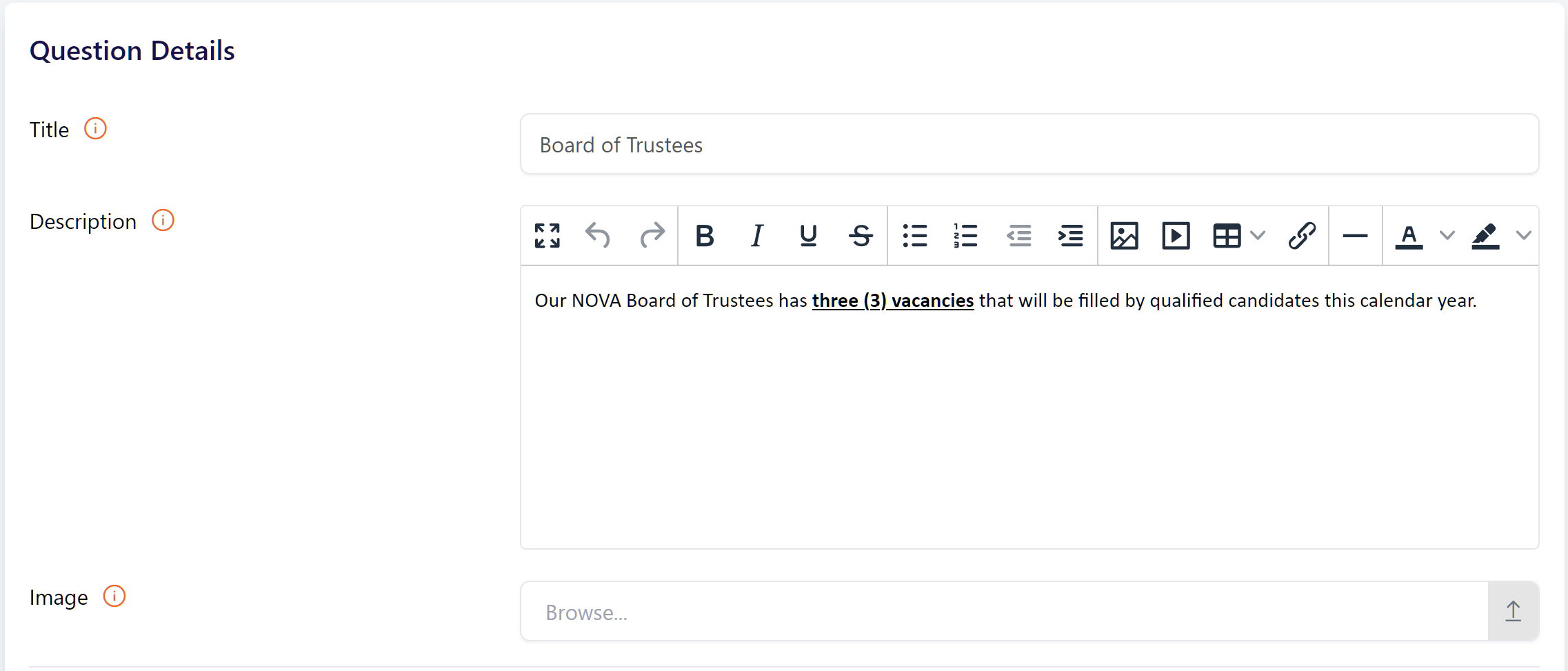
Now you must specify the Type of question and additional question details. See below for an explanation in greater detail of Types and other related details.
Question Types
.png)
Nomination
This is the default question type in the context of a Nomination election.
With a nomination question, voters begin typing inside an auto-complete box that lists all matching names from the list of electors.
You can control the number of nominees that an elector can vote for under “Voters Select…”.
For example, if a maximum of 3 candidates can be nominated by each elector, then select the Up to option and enter the number “3” in the box.
.png)
Comment Box
This is often used for gathering freeform text responses to questions that require the elector to supply some form of information or text (e.g. “Additional comments” or “Please update your contact information” etc.).
There is no limit on how much content an elector can supply for a Comments question.
If Abstain is enabled, electors simply leave the text area blank if they do not wish to comment.
Info Box
This is often used to group similar questions together, such as those relating to a particular office or position or perhaps a series of bylaw changes, or to simply to add descriptive or informative text somewhere on the ballot.
Allow Voters to Abstain
You may control whether electors are required to answer a given question or not using the Allow Voters to Abstain setting.
.png)
If Abstain is set to Yes, the question is optional and electors are allowed to skip it.
If Abstain is set to No, the question is required and electors must meet the conditions set under Voters Select… in order to submit the ballot.
If Abstain is set to Yes, the comment box is optional and electors are allowed to skip it.
If Abstain is set to No, the comment box is required and electors must type a comment in order to submit the ballot.
Voting Instructions
You may decide whether the voting system’s default Voting Instructions are displayed to voters or whether you wish to write your own instructions in the Description field above.
.png)
Reordering Questions
After you have created multiple Questions, you may adjust their order and placement on the election ballot.
To do so, simply click on the Reorder Questions button to enter reordering mode.
.png)
Once you are in reordering mode, you can click anywhere on a Question and then drag and drop them into a new order.
Once finished, click the Save Changes button. A green Success Message will briefly display in the bottom right corner of your screen.
.png)
If you wish to exit the mode or to discard your order and return to the previously saved order, simply click the Cancel Reordering button.
Segmented Questions
Segmentation is a Premium Feature add-on. If you are interested in additional information or pricing, please contact support.
Nomination questions can be segmented (provided this premium feature is enabled on your account).
Important notes:
Only electors who belong to the specifed segment(s) can see and nominate candidates for the position.
Only electors who belong to the specifed segment(s) can be nominated for the position.
To restrict a nomination question to one of more segments, from the Question Details page, select one or more segment(s) under Segment 1 and / or Segment 2.
.png)
For more information about question segmentation, see Managing Segmented Questions.