Some sections are avialable to only super users, while other sections are available to normal users with appropriate permissions.
This section is only accessible to super users.
On the Settings page, in the Organization section, you can manage information about your organization, as well as an Annual Plan if applicable.
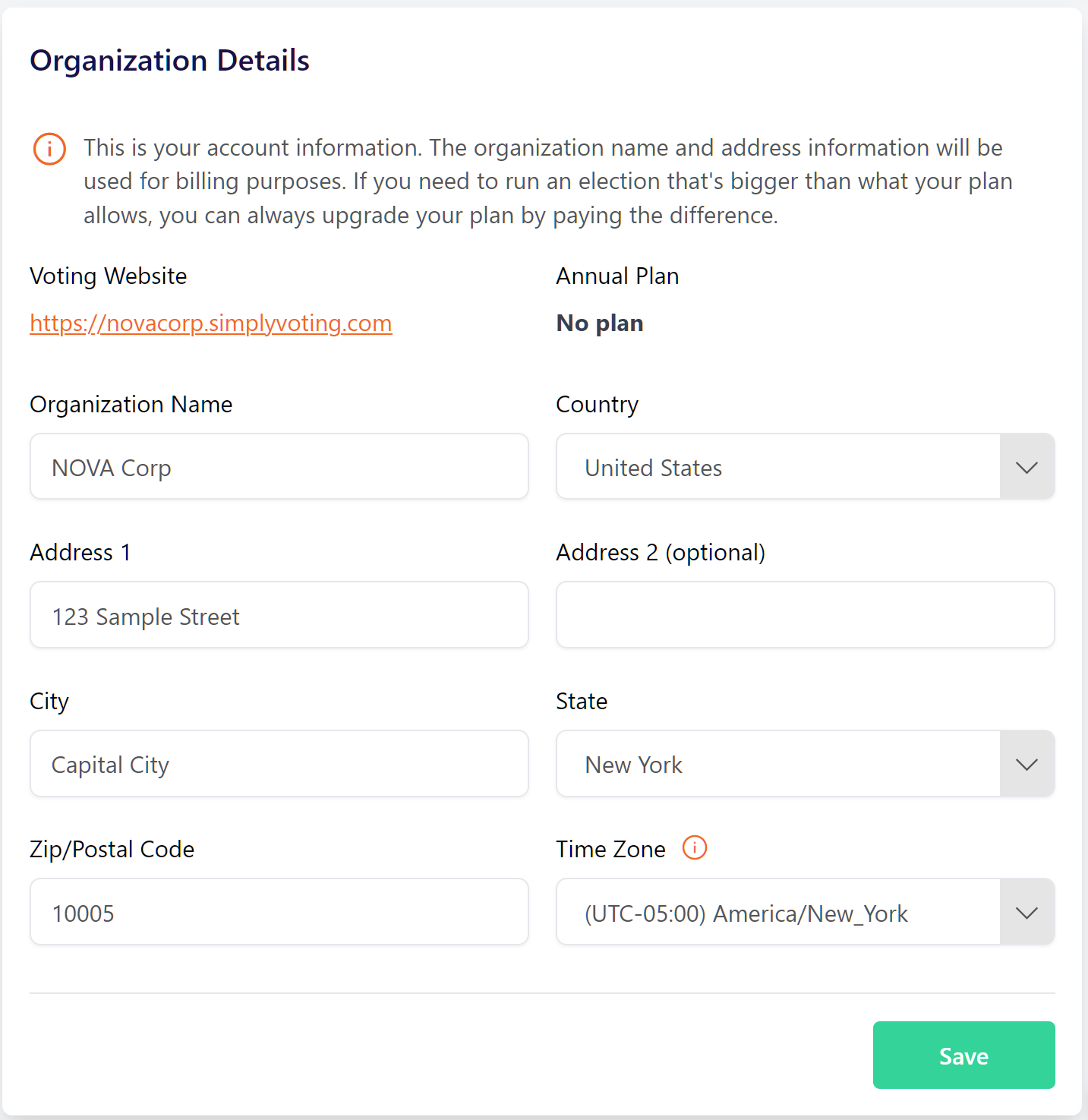
Ensure that your organization's name and address is accurate and up-to-date since this is used for billing purposes.
Annual Plan
If you have a current Annual Plan for elections on your Simply Voting account, or if you have had a plan expire, you can manage your plan on the Settings page inside the Organization Details section.
Annual Plans are designed for customers who run multiple voting events over the course of a year’s time for the same voting body. Some customers may simply require an annual purchase of one Single Election credit, if only a single yearly voting event is anticipated.
Depending on how much time is remaining on your Annual Plan, you will have the option to either Upgrade or to Renew your plan.

Upgrading your Plan | Renewing your Plan |
|---|---|
Upgrading allows you to add more elector capacity to your current existing plan through a purchase, so you can run elections with a larger electorate size. | Renewing allows you to purchase a new annual plan, either for the same capacity of electors if desired, or for a new capacity of electors if more or less are needed. |
In either case, simply adjust your plan capacity as necessary, and proceed to checkout to complete your purchase via credit card. Once successful, you will receive a green Success Message.
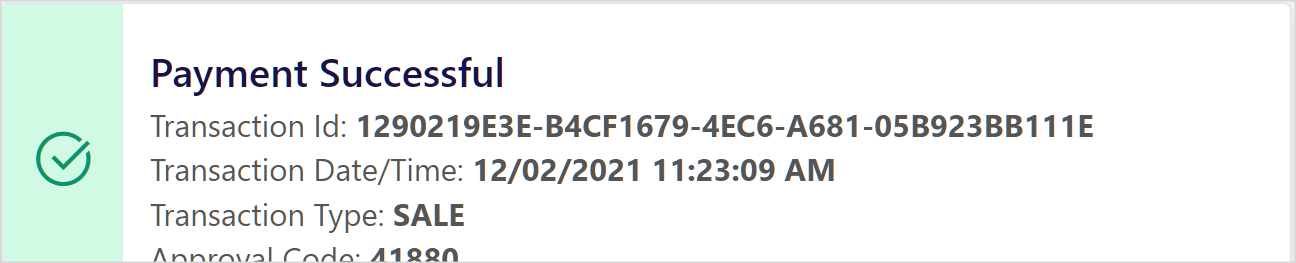
If you would rather pay by check or bank transfer, please contact support to request an invoice. If you have any questions about your Annual Plan or how to request a quote for one, or questions about Single Election credits, or other billing related matters, don’t hesitate to get in touch with Simply Voting staff.