Once you have finished managing your entire set of Questions and Options, navigate back to the Questions section and review your election by clicking on the Proof the Ballot button.
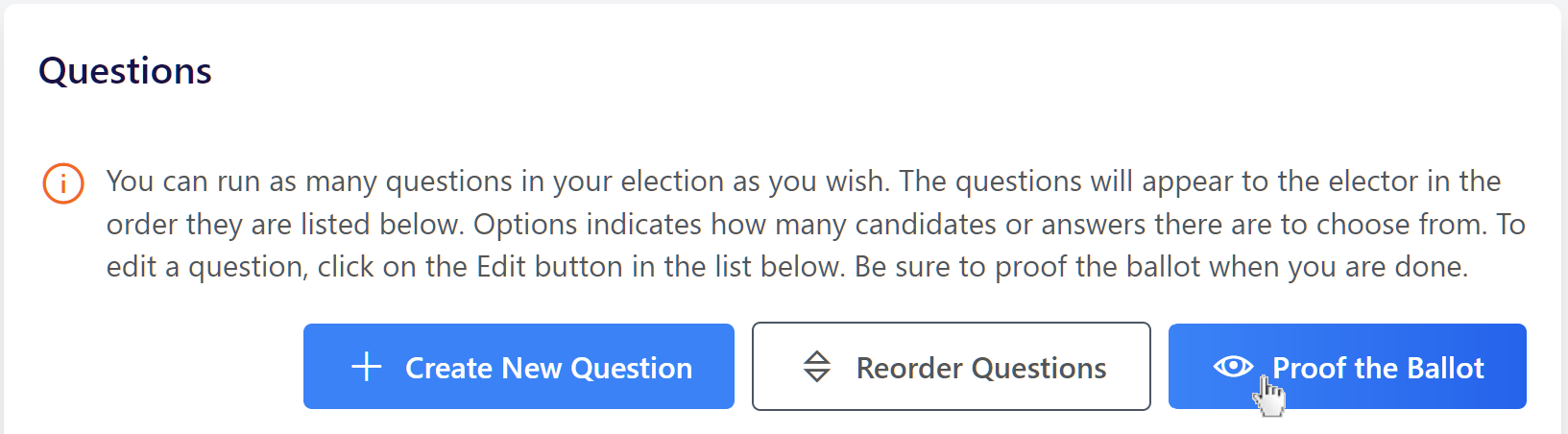
Proofing will give you a sense of how an election will look and how electors can interact with it from your Voting Website. This includes reviewing segmentation restrictions which affect ballot styles, so you can check that your questions are segmented the way you wish.
Information regarding how questions are segmented will not appear on the real elector facing ballot, unless you manually specify this information using variable codes as described earlier.
Additionally, you must cast at least one proof vote in order to later Finalize the election.
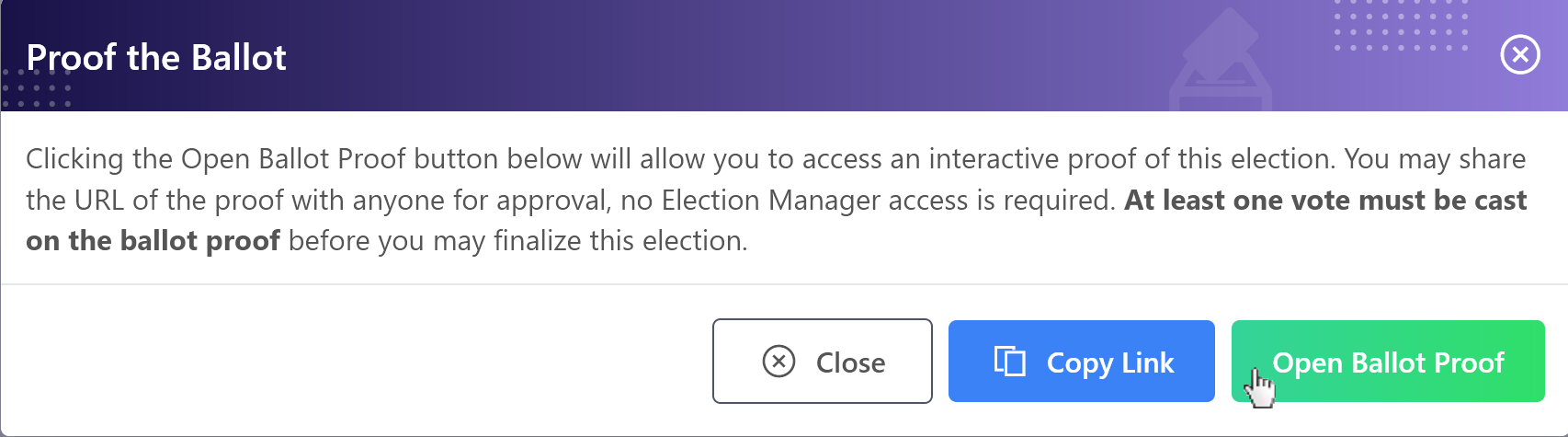
Click the Copy Link button to copy the unique proof link for your election. You may share this proof link with other associates or colleagues via email. These other evaluators can access the Ballot Proof without having to access the Election Manager.
Click the Open Ballot Proof button to navigate to the unique Ballot Proof for the election.
The Ballot Proof will only dynamically make available segments which actually impact ballot styles, or the unique versions of a ballot determined by segmentation restrictions for questions, even if other segments exist within the elector list. Segments that are not applied to any questions will not appear in the Ballot Proof segmentation option list.
For instance, in the Managing Segmented Electors article, electors were imported into this election containing several segment 1s (e.g. Associate, Regular, Retired, and Student), and several segment 2s (e.g. Northeast, Northwest, Midwest, Southeast, and Southwest). Also recall that the questions contained within this election, two questions relate to either voters in the Retired segment 1 or the Student segment 1. A final question has no segmentation restrictions. No questions required segmentation restrictions related to segment 2.
Thus, the total versions or ballot styles for this election are 3: one unique style related to electors segmented to Retired, one unique style related to electors segmented to Student (both of which are related to Segment 1), and one unique style related to all other electors who can vote on the question that has no segmentation restrictions. There are no questions related to Segment 2 in this ballot.
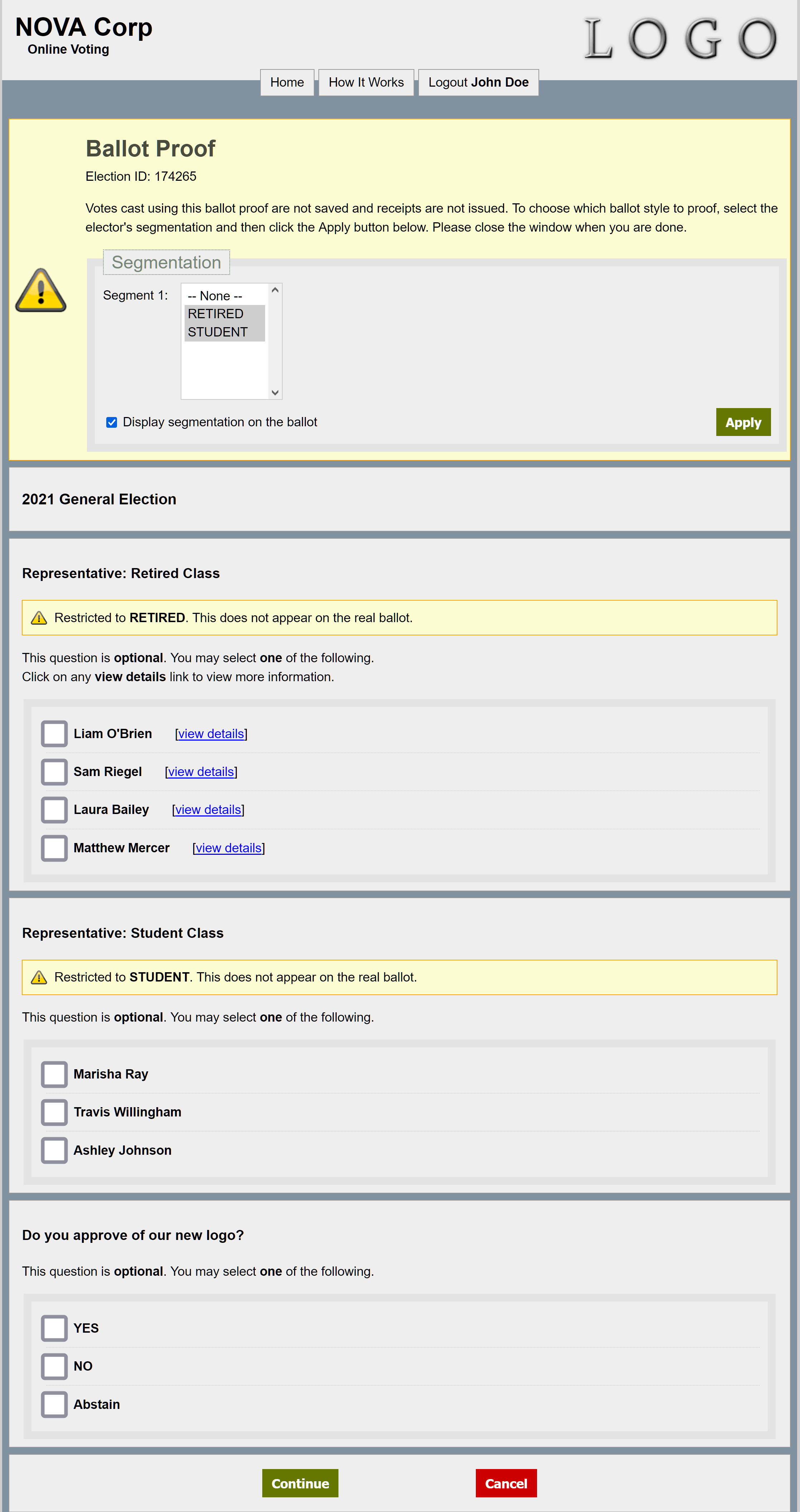
As necessary, review desired versions or ballot styles to see how the ballot looks from each type of elector's perspective. Complete the ballot as a dummy elector and click the Continue button at the bottom to proceed to the Confirmation page.
On the Confirmation page, once ready, click the Confirm button. After doing so, a green Success Message will appear, and the option to Proof Again will be available. When proofing is finished, simply close the browser's tab or window.