From time to time, election organizers may encounter the need to withdraw one or more candidates from the ballot. This may happen for a variety of reasons: for instance, a candidate might face an unforeseen life event that prevents them from continuing in the race. Or, a candidate might be found to be ineligible due to a failure to meet certain requirements, or due to disqualification arising from violations of electoral rules or bylaws. Lastly, a candidate might choose to voluntarily withdraw from an election, perhaps due to a change in circumstances or to support another candidate.
Simply Voting allows Election Manager users with the appropriate permissions to withdraw such candidates from the ballot during or after an election has taken place.
Pre-requisites
-
The Withdrawals feature must be enabled on your account. If you are unsure whether Withdrawals is enabled on your account or would like it enabled, please contact support.
-
You must be a Super User, or a user with Full Access to the Questions permission, to be able to withdraw candidates from an election.
-
Before proceeding, ensure to communicate with all stakeholders regarding the withdrawal or reinstatement of a candidate, to avoid any confusion or miscommunication.
Impact on the Ballot
When a candidate is withdrawn from an Active election, their name is struck through on the ballot, and the word
In the example below, a candidate was withdrawn from a Plurality question:
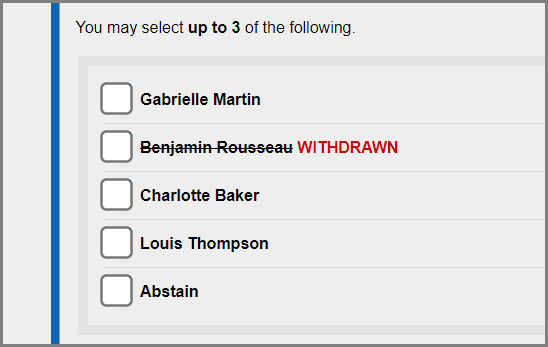
In this second example, a candidate was withdrawn from a Preferential (ranked choice) question:
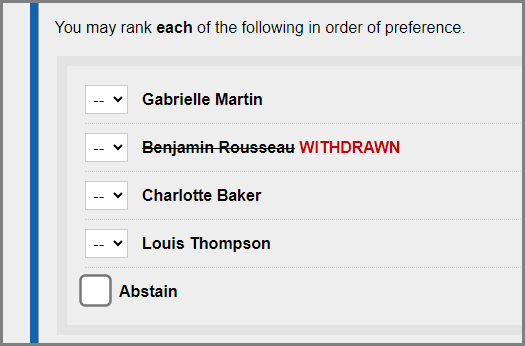
Important: Electors will still be able to vote for the withdrawn candidate if they wish to do so. If you would prefer to delete the candidate from the ballot entirely, and your election is in Waiting or Active status, please contact support instead.
Impact on Plurality Results
With Plurality questions, votes cast for withdrawn options are preserved "as-is", but the withdrawn options are indicated in Results with a strikethrough and a note underneath the question's title.
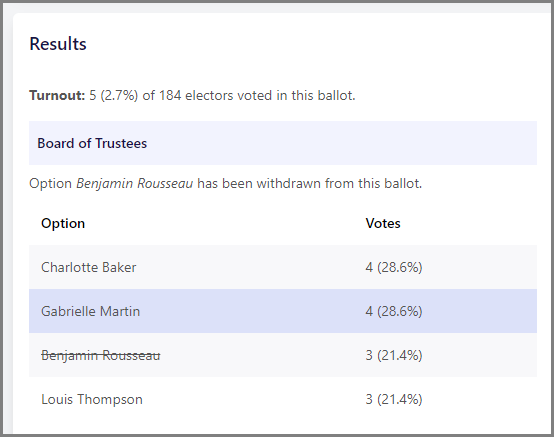
Impact on Preferential Results
With Preferential (ranked-choice) questions, results are automatically retabulated to take into account any withdrawn options.
Under the Single Transferable Vote (STV) counting method, withdrawn options are eliminated at "ROUND 0", and votes cast for those options are redistributed to their next-highest preferences before proceeding to "ROUND 1":
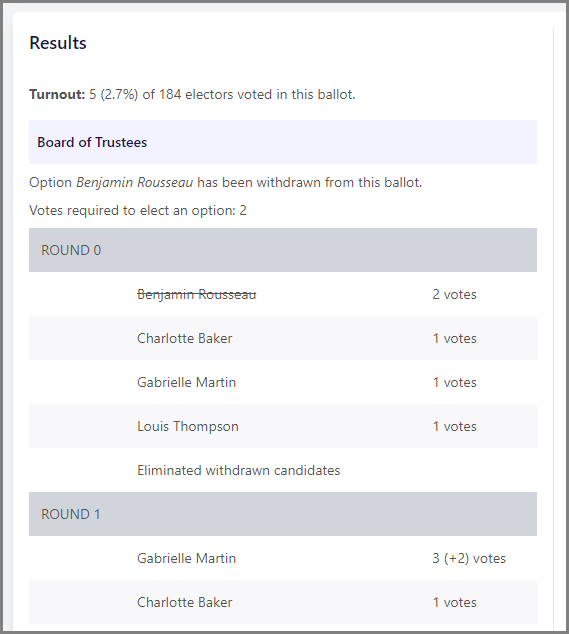
Under the Borda counting method, withdrawn options are assigned 0 points, and tabulation proceeds as if the withdrawn candidates were not on the ballot. The order of preference is preserved for each vote, so that a second-preference vote becomes a first-preference vote if the elector's first-preference is withdrawn, a third-preference vote becomes a second-preference vote, etc.
The number of Borda points allocated to each vote is also adjusted to exclude withdrawn candidates from the calculation: for example, if there are four candidates and one of them is withdrawn, non-withdrawn candidates receive three points each time they are ranked first (instead of four), two points each time they are ranked second (instead of three), etc.
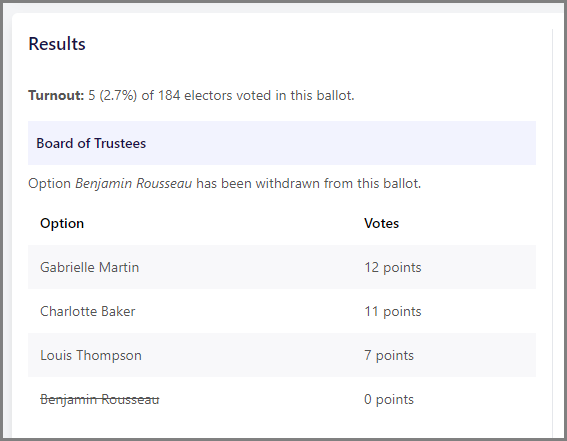
If the election is already Finished, retabulation of results happens instantly whenever an option is withdrawn or reinstated.
Withdrawing a Candidate
To withdraw a candidate from the ballot, navigate to the election's Questions page.
Click on the options link next to the question in which the candidate withdrawal needs to occur.
Locate the candidate(s) who need(s) to be withdrawn from the list of options. In the Action column, click on the orange Withdraw button.
If you do not see the Withdraw button, you may not have the permission to withdraw candidates. Please see the Pre-requisites above and contact support if you have any questions.
A green success message will appear, confirming that the option has been withdrawn from the ballot.
You can verify the appearance of the updated ballot by clicking on the Proof the Ballot button on the Questions page.
Reinstating a Candidate
To reinstate a candidate on the ballot, navigate to the election's Questions page.
Click on the options link next to the question in which the candidate reinstatement needs to occur.
Locate the withdrawn candidate(s) who need(s) to be reinstated from the list of options. In the Action column, click on the yellow Reinstate button.
If you do not see the Reinstate button, you may not have the permission to reinstate candidates. Please see the Pre-requisites above and contact support if you have any questions.
A green success message will appear, confirming that the option has been reinstated on the ballot.
You can verify the appearance of the updated ballot by clicking on the Proof the Ballot button on the Questions page.