Kiosk Activation on a Device
To activate a kiosk on a device, first login into the Election Manager on the device you wish to configure as a kiosk. Once logged in, navigate to the Settings page in the upper right and click on the Kiosk Voting Website subsection.
Click the Activate button to activate the kiosk on the device.
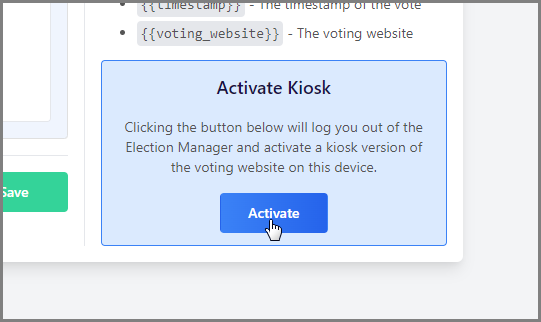
Upon clicking the Activate button, the browser will automatically navigate to the special kiosk version of the Voting Website. You will know the kiosk has been successfully activated by looking for KIOSK in the bottom footer of the Voting Website.
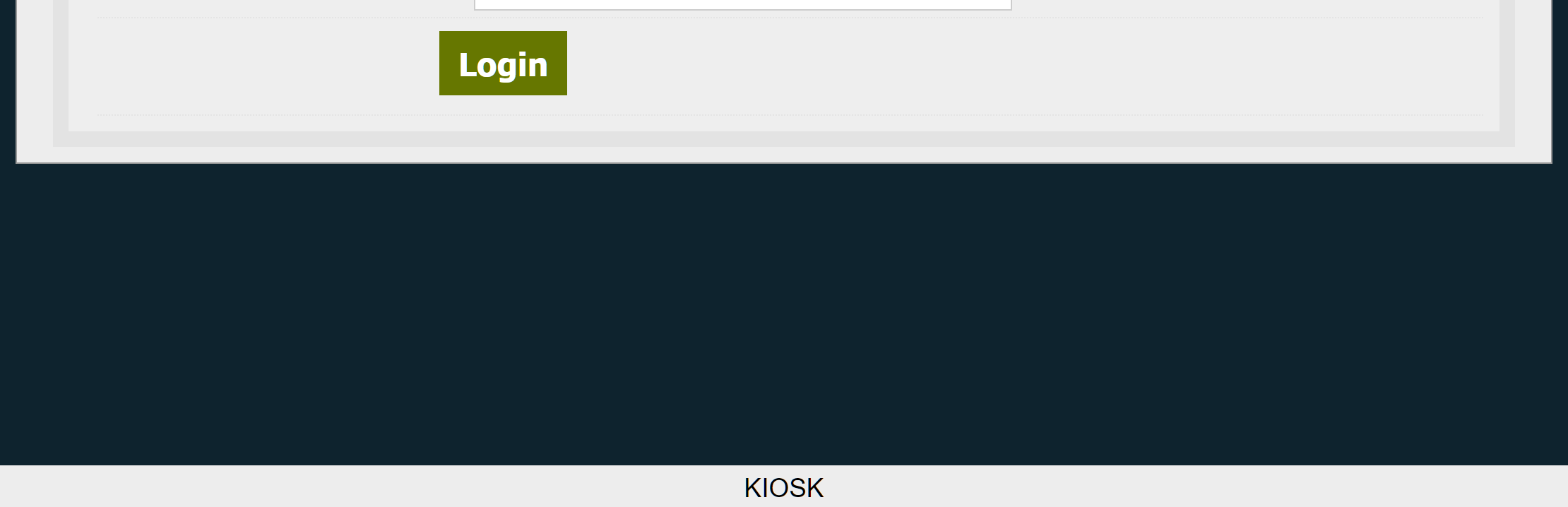
Please see Optional Device Configuration and Maintenance for other optional suggestions on further configuring your device to help ensure it remains properly setup and ready for voter interaction.
Kiosk Deactivation on a Device
Kiosk deactivation is a simple process. To deactivate a kiosk on a device, simply close all running instances of the specific browser (all tabs and windows). Deactivation may also be accomplished by restarting or shutting down the entire device.
If kiosk devices are shutdown everyday (e.g. for securing and closing up kiosks in the evening), you must re-activate kiosks on any devices previously shutdown following the same activation procedures. Devices put to “sleep” however remain activated, if the specific browser is untouched.