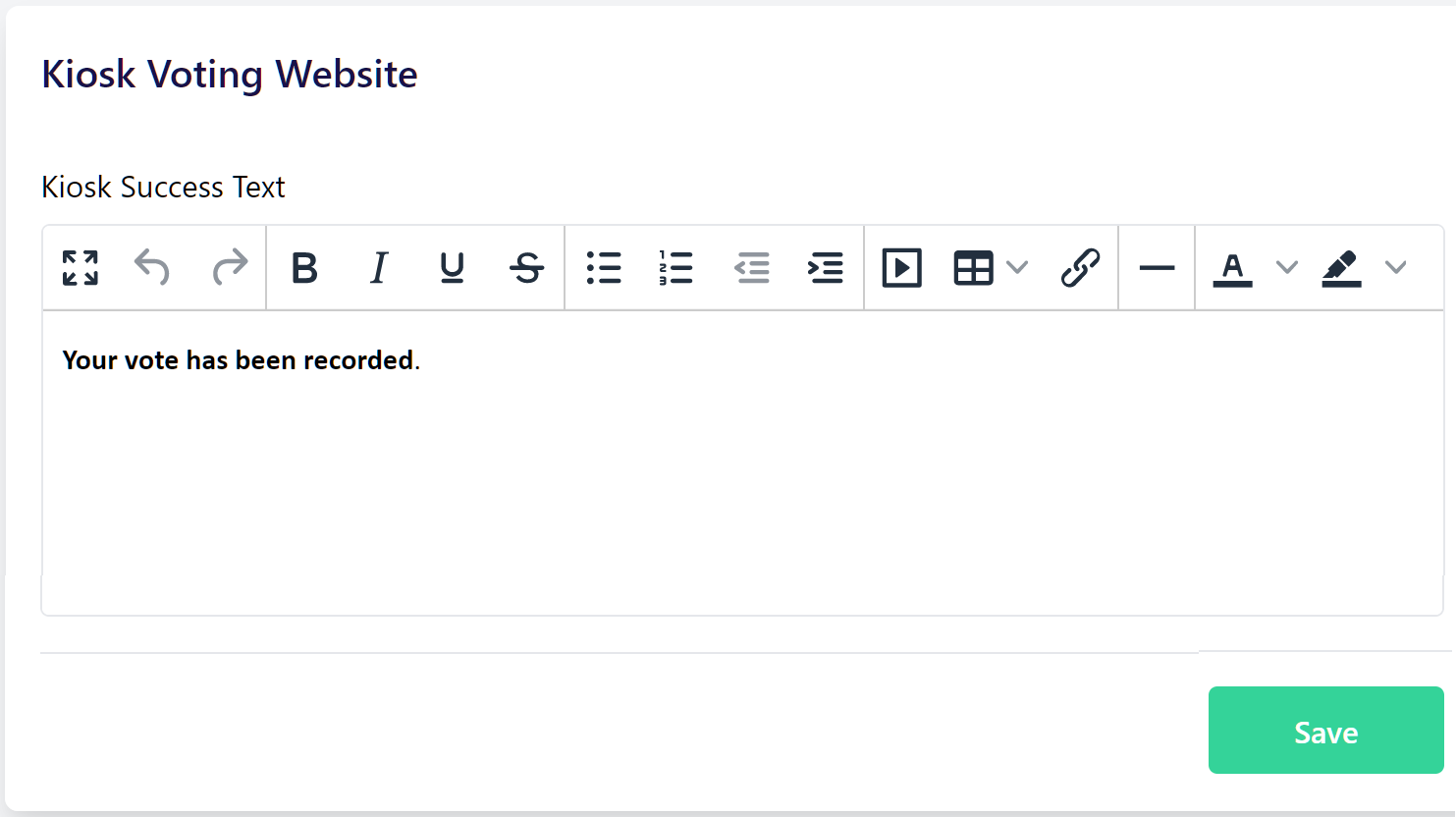General Information
Kiosk voting is a tool which allows you to set up and manage “voting kiosks.” These kiosks allow secure, efficient and low-maintenance voting in scenarios such as when in-person voters line up to vote on one or more communal devices. Kiosk voting sometimes occurs in addition to, or in place of, remote voting.
Before undertaking any voting event with kiosk voting, you may want to consider a few of the following important items:
How any in-person voting may interact with remote voting,
What credentials electors will use to login,
Are those credentials known individually to each elector, or should they be provided prior to the event or perhaps at the event securely through a voter help desk if not known or forgotten,
What devices will your organization provide, and the security around said devices,
How many devices should be available and the time allottment for voting,
Is internet access wired, or wireless through a standard router or a secondary cellular data router, etc.
Which users in the Election Manager should be configured with Kiosk Activation permissions,
Other considerations more unique to your organization, venue(s), or election event may also be important.
Any device with an active internet connection and with internet browsing capability can be a kiosk. Most common devices include tablets, laptops, or desktop computers.
How different is an elector's experience with Kiosk Voting?
An elector's experience of interacting with the Voting System is largely the same as that of an elector voting remotely. The following are the slight differences in experience:
Any external links included in the ballot are disabled when an elector is interacting with a ballot from a configured kiosk, to prevent accidental and unwanted navigation elsewhere.
After elector submit their ballot, they are automatically logged out so the machine is ready for the next person if there is a queue of individuals.
Votes made by an activated kiosk are logged as kiosk votes in the Election Log section.
Voting receipts by default are still issued and accessible to electors, should they login from another device.
Kiosk Activation Permissions
By default, all super users can activate the Kiosk Voting Website on any device. Super users can also configure other Users to have more limited permissions, including whether or not such users can activate kiosks. For more information about creating and configuring users, please see Managing Users.
In essence, any non-super users must be configured with full access for the permission Kiosk Activation, otherwise such users will not be able to activate the Kiosk Voting Website on any device.

Kiosk Voter Success Message
To manage the Success Message that is unique to kiosk participation, navigate to the Settings page in the upper right and click on the Kiosk Voting Website subsection.
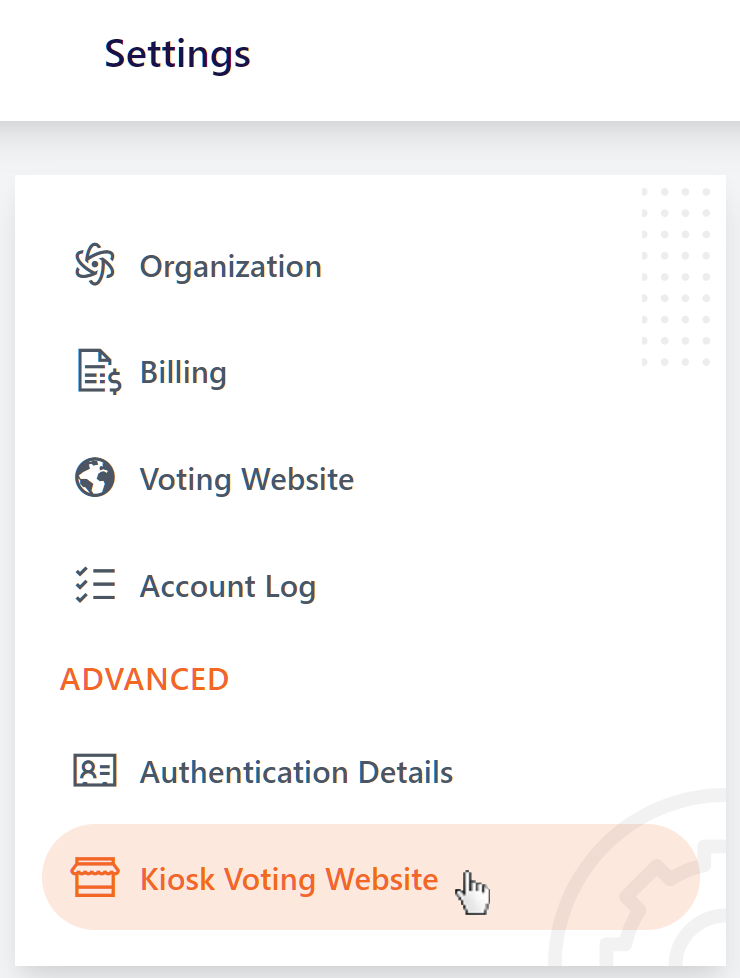
Review the default wording and adjust or format the text as necessary. The Success Text is common to all activated kiosks, and cannot be individualized for specific kiosks. In the example below, the message was shortened and bold formatting for emphasis was added. Once you have updated the text, click the Save button to keep your changes.